Quick Links
The Steam Deck is a powerful device capable of running modern games effortlessly. Its PC-like architecture also makes it one of the most customizable handheld gaming devices on the market. With EmuDeck, you can transform your Steam Deck into a premier retro gaming machine, perfect for playing classics like Game Boy games.
Despite their age, Game Boy games are a testament to the creativity and dedication that went into their development, even with their limited color palette. Here’s a comprehensive guide on how to install EmuDeck and enjoy Game Boy games on your Steam Deck.
Updated January 13, 2024, by Michael Llewellyn: Although Game Boy games don’t demand much power, achieving the best emulation experience on the Steam Deck involves installing Decky Loader and the Power Tools plugin to fine-tune settings like SMTs. This guide has been updated to include detailed steps for installing Decky Loader and Power Tools, as well as instructions on how to restore Decky Loader after a Steam Deck update.
Before Installing EmuDeck
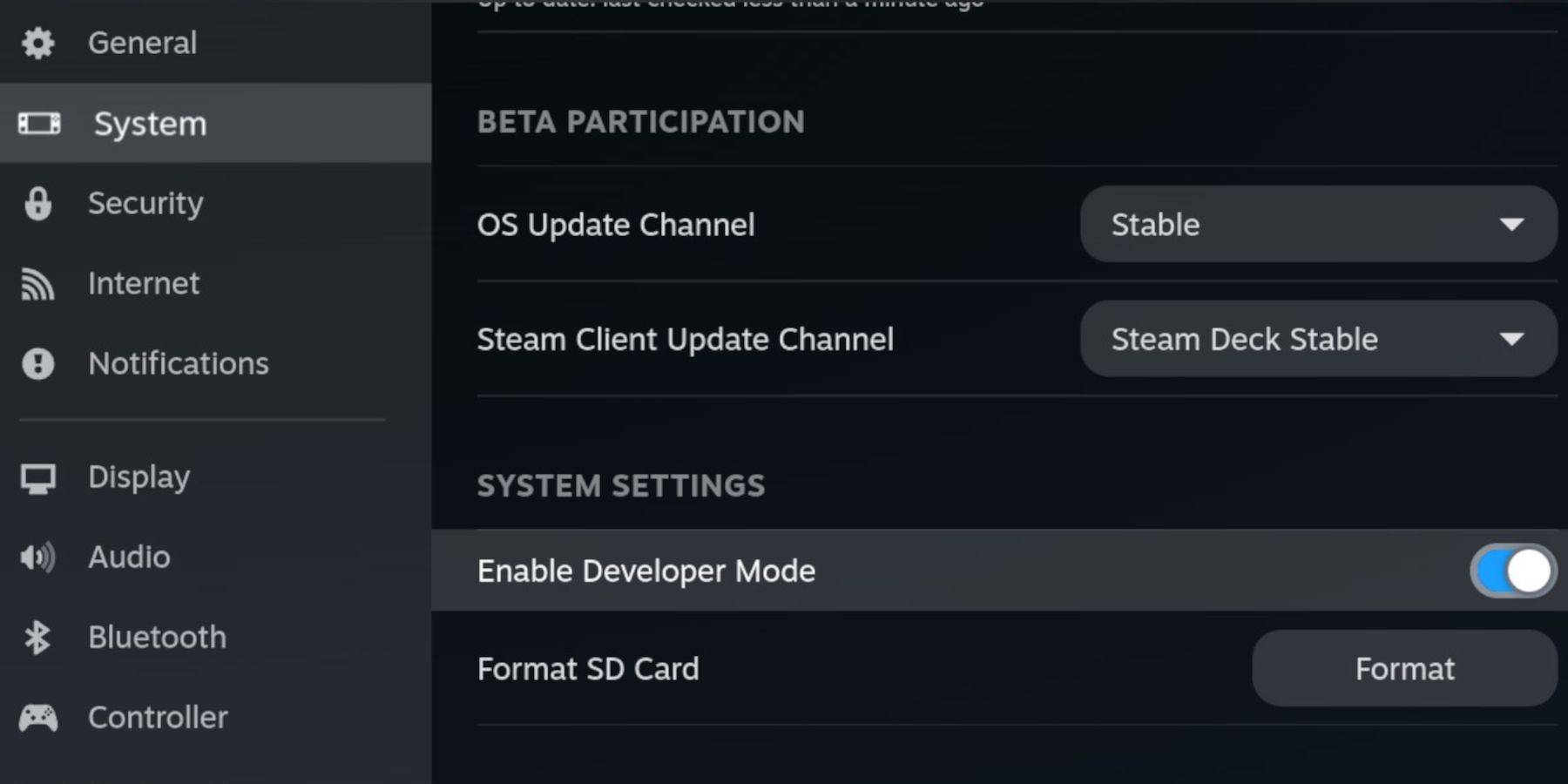 Before you dive into installing EmuDeck, make sure you have the following essentials for running emulators and storing your Game Boy games:
Before you dive into installing EmuDeck, make sure you have the following essentials for running emulators and storing your Game Boy games:
- A fully charged Steam Deck.
- An A2 microSD card to store your games and emulators.
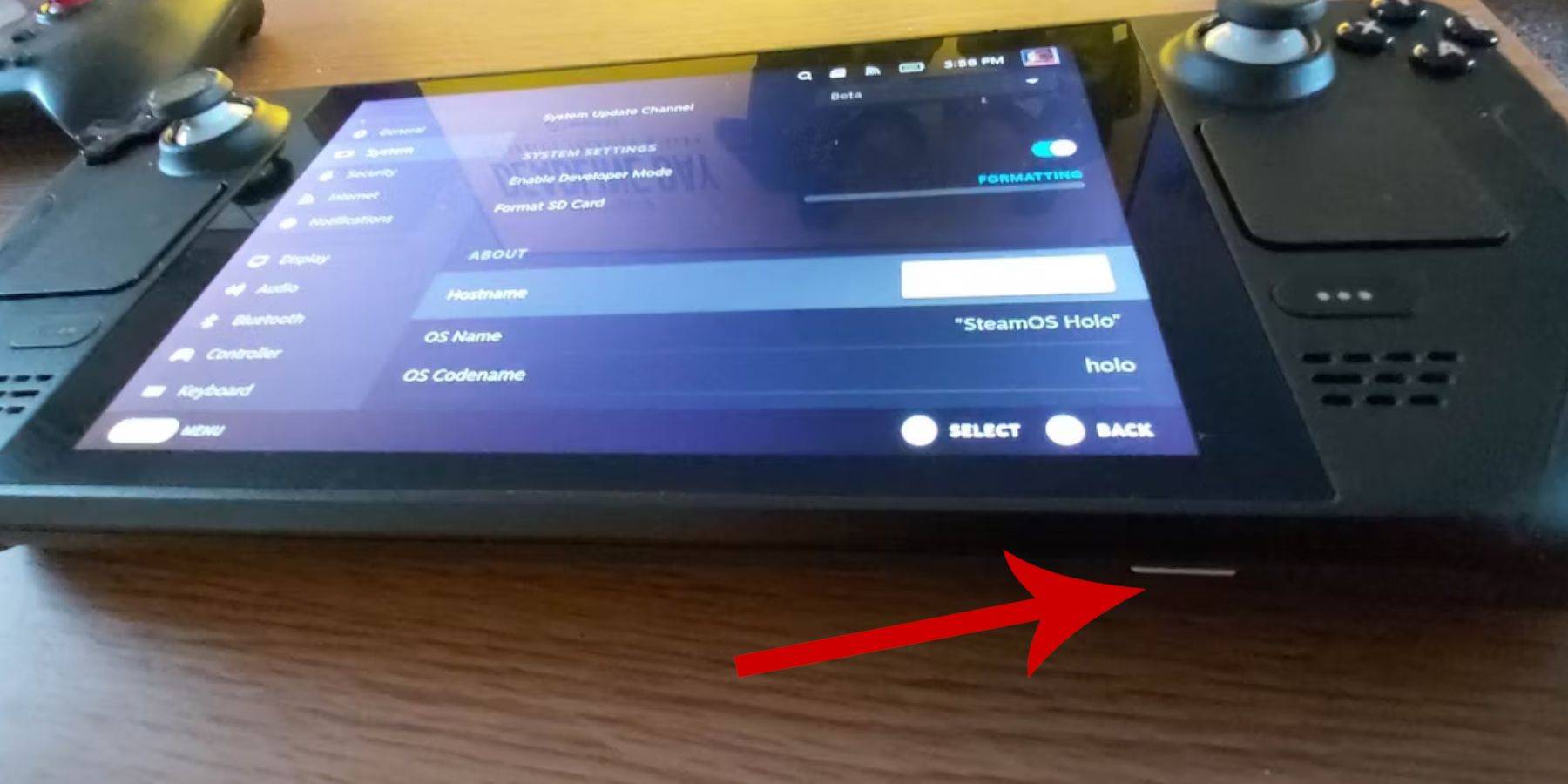 - Legally owned Game Boy ROMs.
- Legally owned Game Boy ROMs.
- A Bluetooth or wired keyboard and mouse for easier navigation and ROM transfer (a docking system can be handy for wired connections).
Change Developer Mode
- Press the Steam button.
- Navigate to the System menu and enable Developer Mode.
- Within the Developer menu, turn on CEF Debugging.
- Go to the Power option.
- Select Switch to Desktop Mode.
- Press the Steam button below the left trackpad, choose the Power option, and switch to Desktop Mode.
Download EmuDeck In Desktop Mode
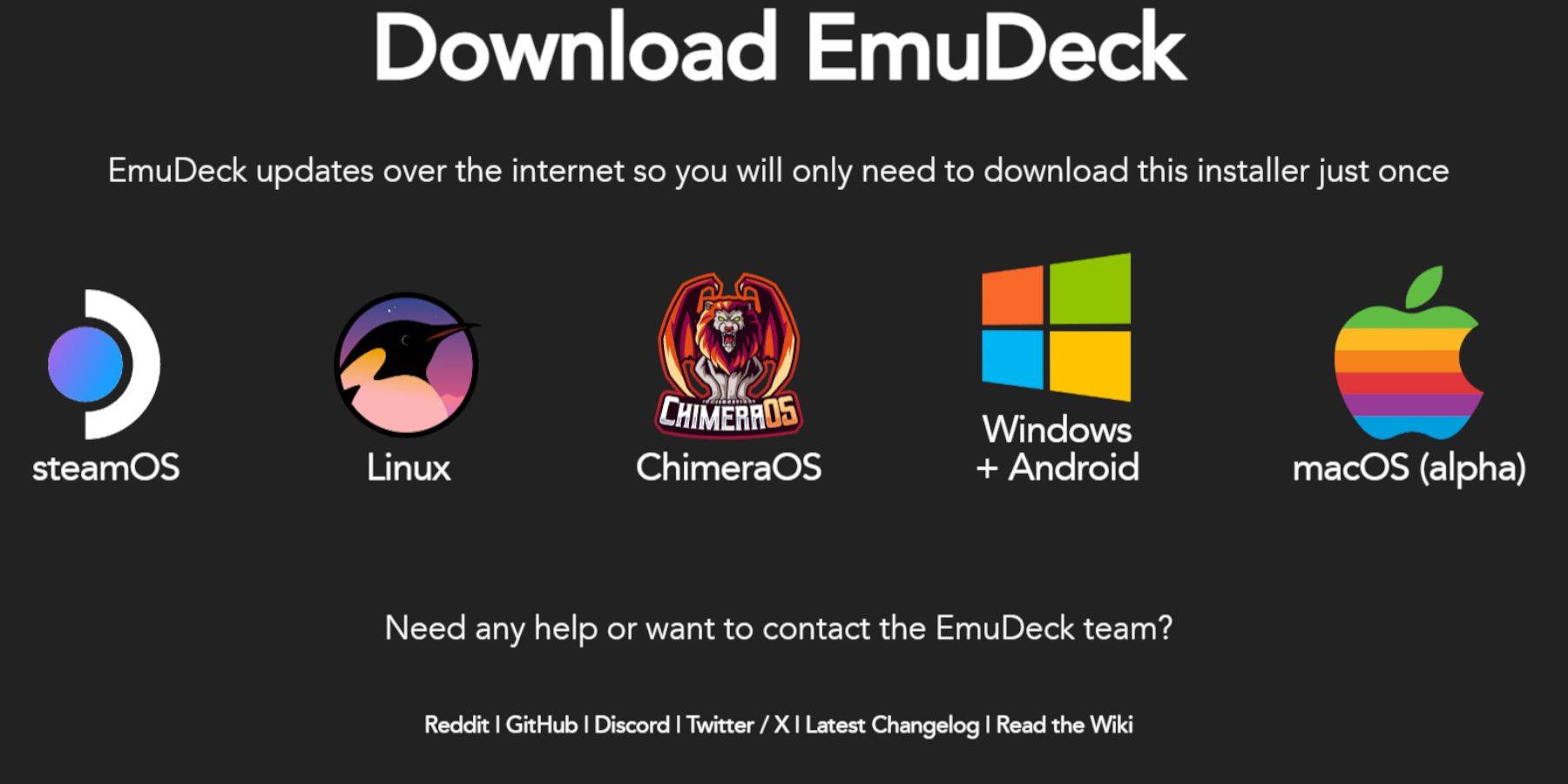 - Connect your keyboard and mouse.
- Connect your keyboard and mouse.
- In Desktop mode, open a browser such as DuckDuckGo or Mozilla Firefox and head to the EmuDeck website.
- Click the Download button at the top-right of the page, select Steam OS, and choose Download for Free.
- Opt for Recommended Settings.
- Choose Custom Install.
- In the EmuDeck menu, select the SD card image labeled Primary.
- In the EmuDeck startup process menu, again select the SD Card image named Primary.
- You can install all emulators or select RetroArch, Emulation Station, and Steam Rom Manager, then click Continue.
- Enable Auto Save.
- Skip the next few screens and click Finish to complete the installation.
Quick Settings
- Launch the EmuDeck program and navigate to Quick Settings.
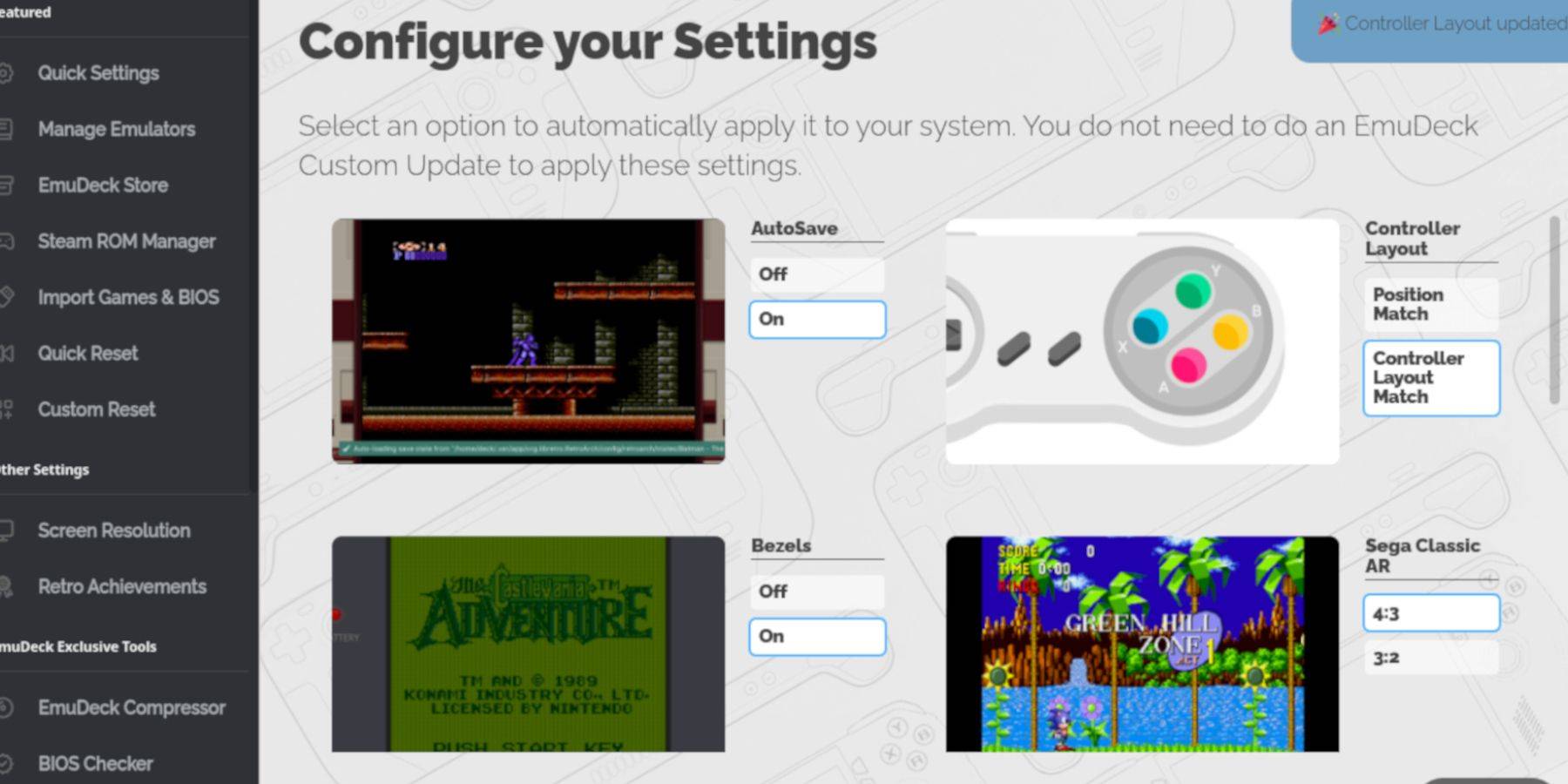 - Turn AutoSave On.
- Turn AutoSave On.
- Select Controller Layout Match.
- Enable Bezels.
- Turn on Nintendo Classic AR.
- Enable LCD Handhelds.
Adding Game Boy Games To The Steam Deck
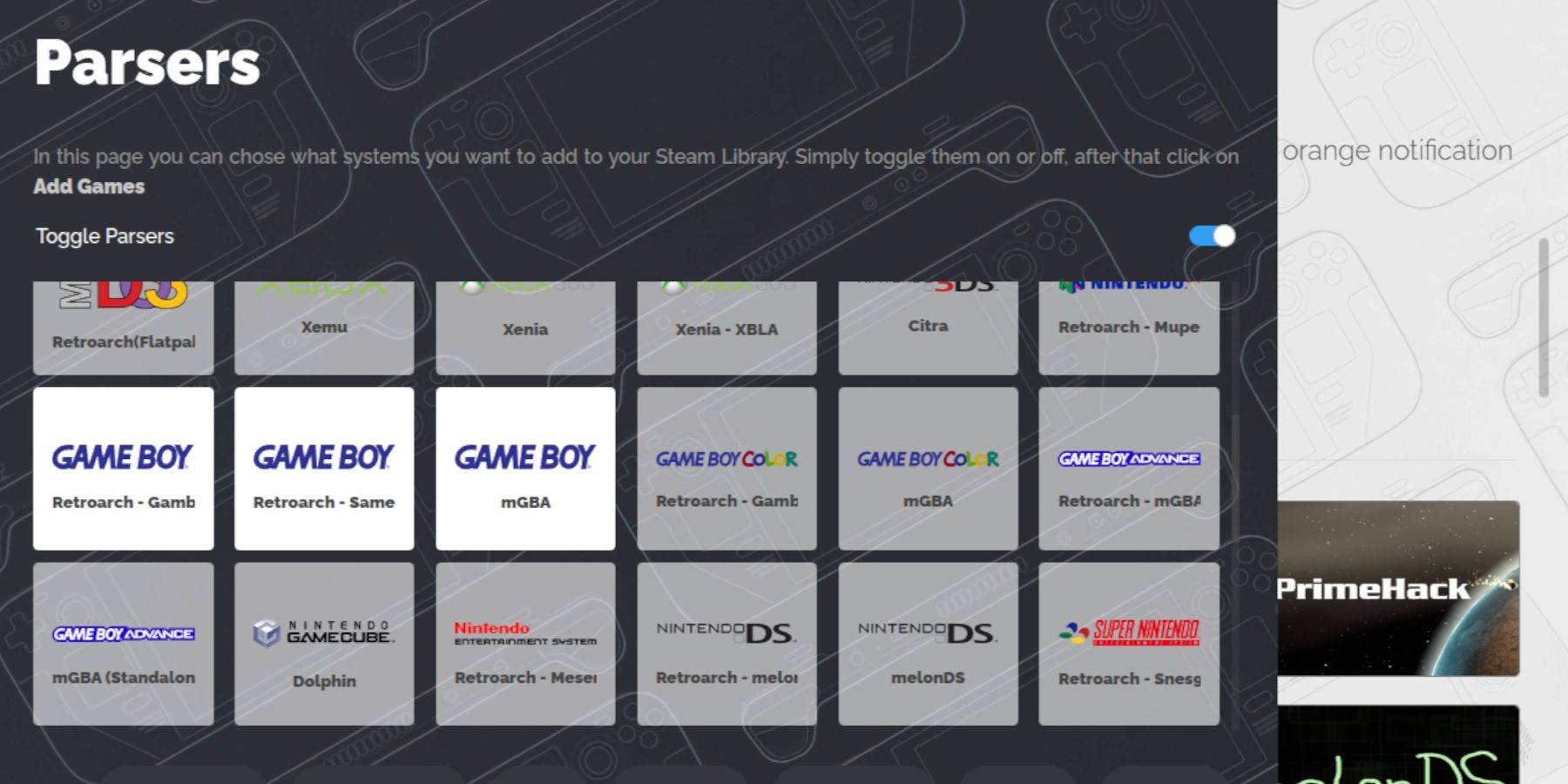 With EmuDeck set up, it’s time to add your Game Boy games to the correct folder in the Steam Deck’s Desktop Mode.
With EmuDeck set up, it’s time to add your Game Boy games to the correct folder in the Steam Deck’s Desktop Mode.
- Use Dolphin File Manager to access your files.
- Click on Primary under Removable Devices on the left panel.
- Open the Emulation folder.
- Navigate to ROMS.
- Find and open the folder named gb.
- Ensure your ROMs are correctly named (refer to the table below for guidance).
- Transfer your Game Boy files into this folder.
.gb
Steam ROM Manager
With your games in their designated folder, reopen the EmuDeck program and follow these steps:
- Click on Steam ROM Manager in the left panel.
- Confirm closing the Steam client by selecting Yes, then click Next.
- In the Parsers screen, turn off Toggle Parsers.
- Click on the three Game Boy tabs.
- Choose Add Games.
- After the Steam ROM Manager has finished adding the games and their cover art, click Save to Steam.
- Wait for the “Done adding/removing entries” notification and close the Steam ROM Manager.
- Exit EmuDeck and switch back to Gaming Mode.
Playing Game Boy Games On The Steam Deck
Once your games are added, you can easily access them from your Steam library:
- Press the Steam button.
- Open the Library.
- Go to the Collections tab.
- Select the Game Boy section.
- Choose your game and hit Play.
Customize The Game's Colors
Some Game Boy games include a color option, despite the original Game Boy's monochrome display. You can enhance your gameplay with colors or different tones through RetroArch.
Note that not all Game Boy games support color.
- Start a Game Boy game.
- Press the select button with two squares above the left analog stick and the Y button to access the RetroArch menu.
- Navigate to Core Options.
- Open GB Colorization.
- Enable Auto for color or choose Off for a more authentic Game Boy experience.
Using Emulation Station For Game Boy Games
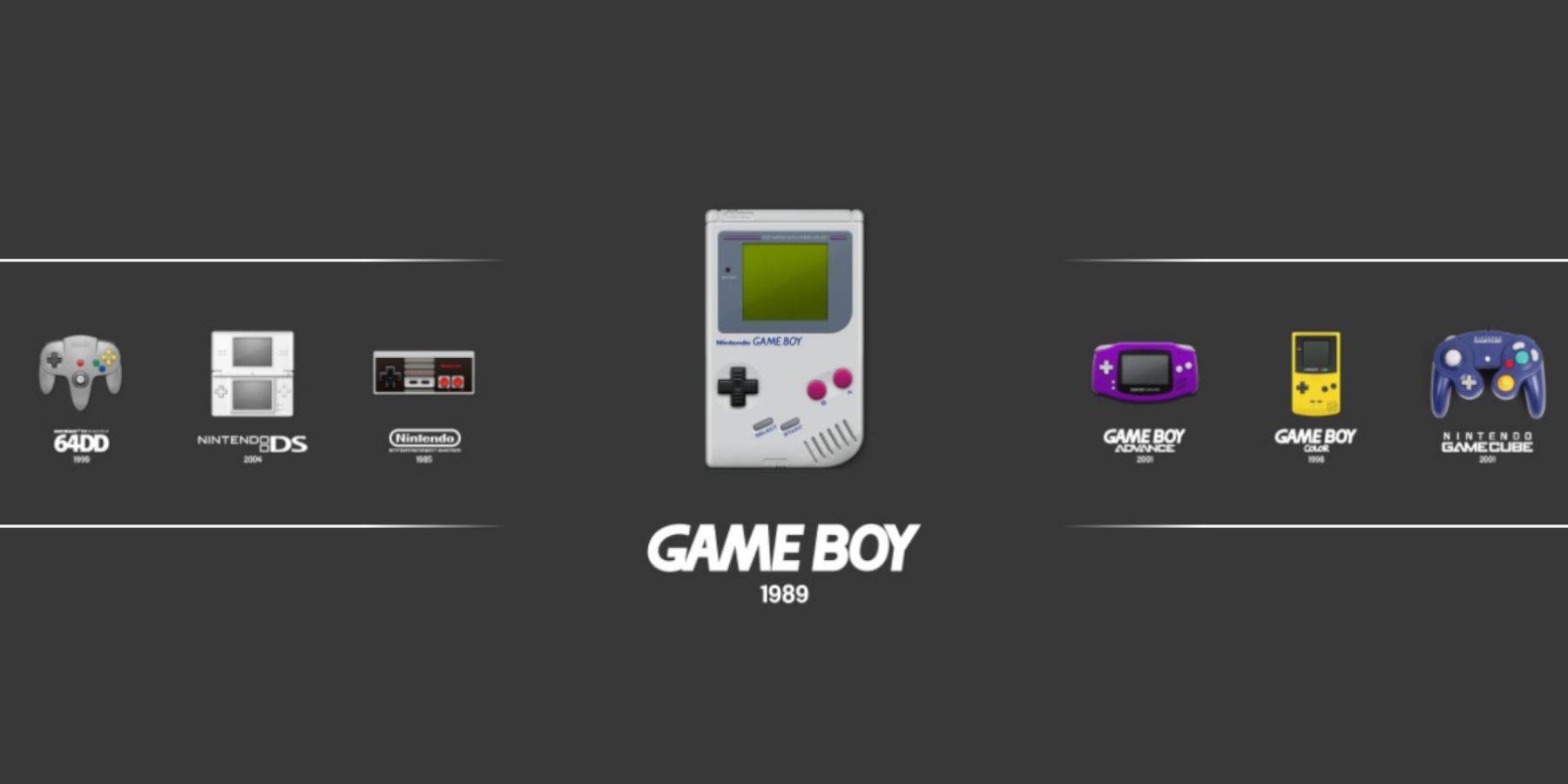 While you can launch your Game Boy games directly from the Steam Library, Emulation Station offers an alternative approach. It can be particularly useful if you encounter issues with retro titles:
While you can launch your Game Boy games directly from the Steam Library, Emulation Station offers an alternative approach. It can be particularly useful if you encounter issues with retro titles:
- Press the Steam button.
- Open the Library.
- Navigate to the Collections tab.
- Select the Emulators section.
- Open the Emulation Station window and click Play.
- Scroll to the Game Boy icon and select it with the A button.
- Press A to start your Game Boy games.
- The RetroArch commands using Select and Y also work within Emulation Station.
Install Decky Loader On The Steam Deck
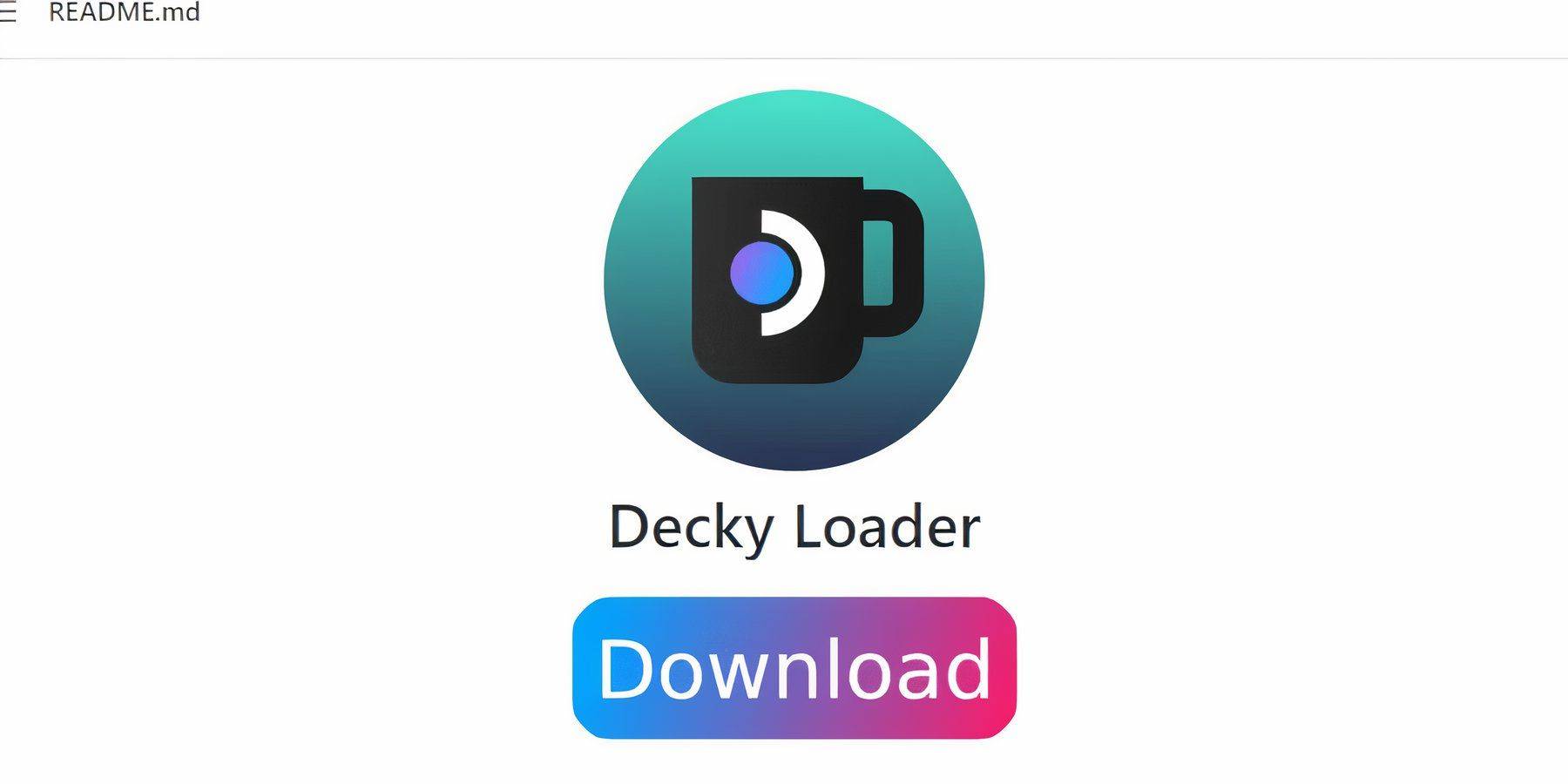 To optimize the performance of your Game Boy games on the Steam Deck, the EmuDeck developers recommend installing Decky Loader along with the Power Tools plugin. Here’s how to set them up:
To optimize the performance of your Game Boy games on the Steam Deck, the EmuDeck developers recommend installing Decky Loader along with the Power Tools plugin. Here’s how to set them up:
For easier navigation, connect a wireless or wired keyboard and mouse. If unavailable, use the onscreen keyboard and trackpads.
- In Gaming Mode, press the Steam button.
- Access the Power menu and switch to Desktop Mode.
- Open a web browser in Desktop Mode and visit the GitHub page for Decky Loader.
- Scroll down and click the large Download icon to start the download.
- Once downloaded, double-click the launcher and select Recommended Install.
- After installation, restart your Steam Deck in Gaming Mode.
Installing The Power Tools Plugin
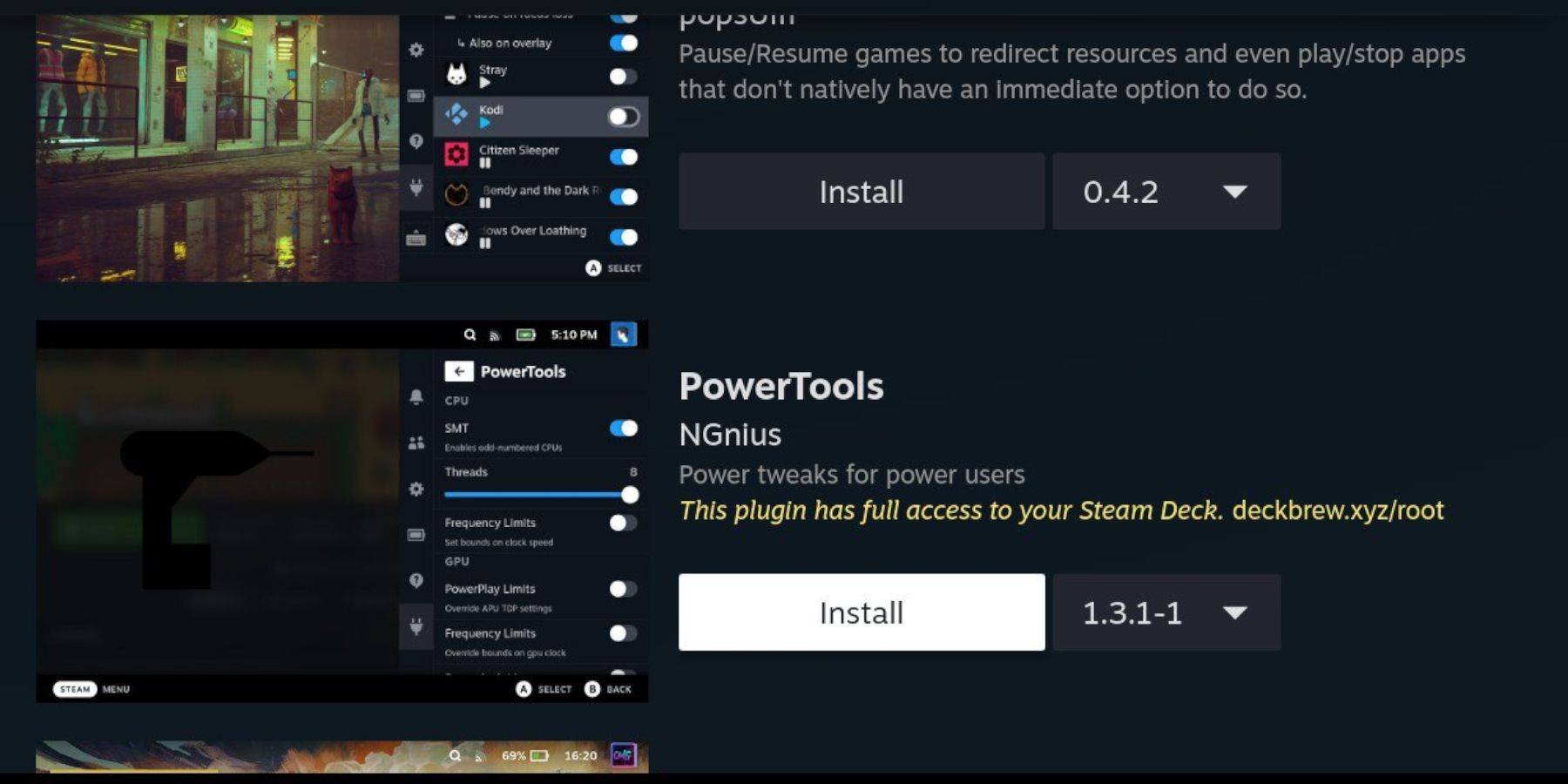 With Decky Loader installed, you can further enhance your Game Boy gaming experience by adding the Power Tools plugin and adjusting your settings.
With Decky Loader installed, you can further enhance your Game Boy gaming experience by adding the Power Tools plugin and adjusting your settings.
- In Gaming Mode, access the Quick Access Menu (QAM) and select the new plugin icon at the bottom of the side menu.
- Click the store icon next to the settings cogwheel to enter the Decky Store.
- Use the search bar to find and install the Power Tools plugin, or scroll down to locate it.
Power Tools Settings For Emulated Games
- Press the Steam button to open the Library and launch a Game Boy game from the Collections tab or the Non-Steam Library list.
- After the game starts, press the QAM button to access Decky Loader and select the Power Tools menu.
- Choose Turn off SMTs.
- Adjust the slider to set the Threads to 4.
- Press the QAM again to access the Performance menu.
- In the Performance menu, enable Advanced View.
- Turn on Manual GPU Clock Control.
- Increase the GPU Clock Frequency to 1200.
- Enable the Per Game Profile feature to save customized settings for each game.
Restoring Decky Loader After A Steam Deck Update
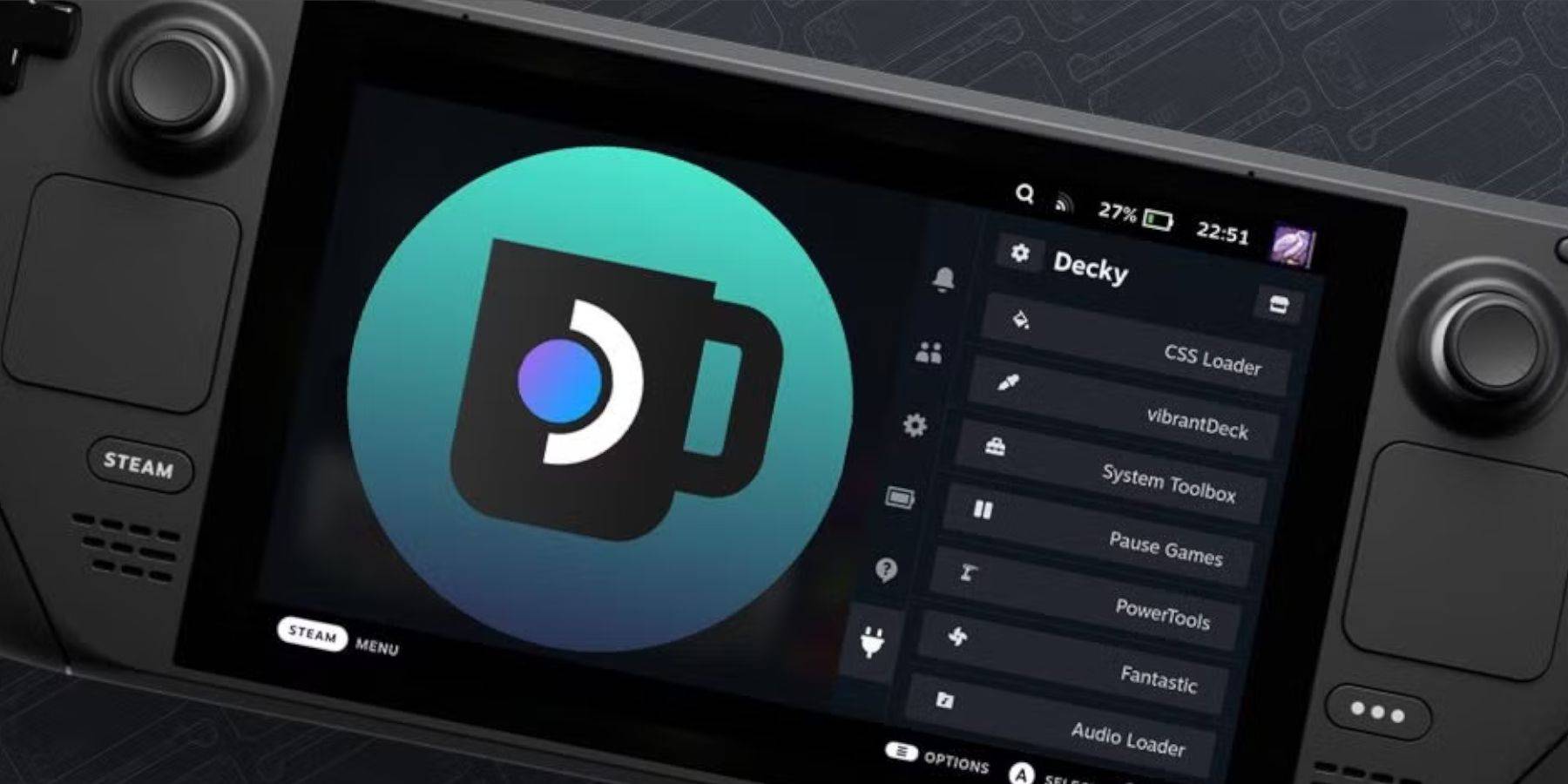 Major updates to the Steam Deck can significantly alter the user interface, potentially breaking compatibility with third-party apps like Decky Loader. Here’s how to restore your Decky Loader and any installed plugins, including Power Tools:
Major updates to the Steam Deck can significantly alter the user interface, potentially breaking compatibility with third-party apps like Decky Loader. Here’s how to restore your Decky Loader and any installed plugins, including Power Tools:
- Switch back to Desktop Mode by pressing the Steam button and selecting the Power menu.
- Once in Desktop Mode, launch a browser.
- Navigate to the Decky Loader GitHub page and click the Download button to start the download again.
- After downloading, select only the Execute option, avoiding Open.
- When prompted, enter your pseudo password in the pop-up box.
- If you haven’t set a pseudo password yet, follow the onscreen instructions to create one. (Choose a strong password you’ll remember for future unofficial app installations.)
- Restart your Steam Deck in Gaming Mode after installation.
- To confirm that your Decky Loader app, settings, and plugins are restored, press the QAM button to access your program. If a Steam Deck update ever removes your Decky software, repeat these steps.
With these steps, you’re now equipped to enjoy Game Boy games on your Steam Deck and fine-tune the settings to your preference. The larger screen of the Steam Deck makes it an ideal platform for reliving the classics.
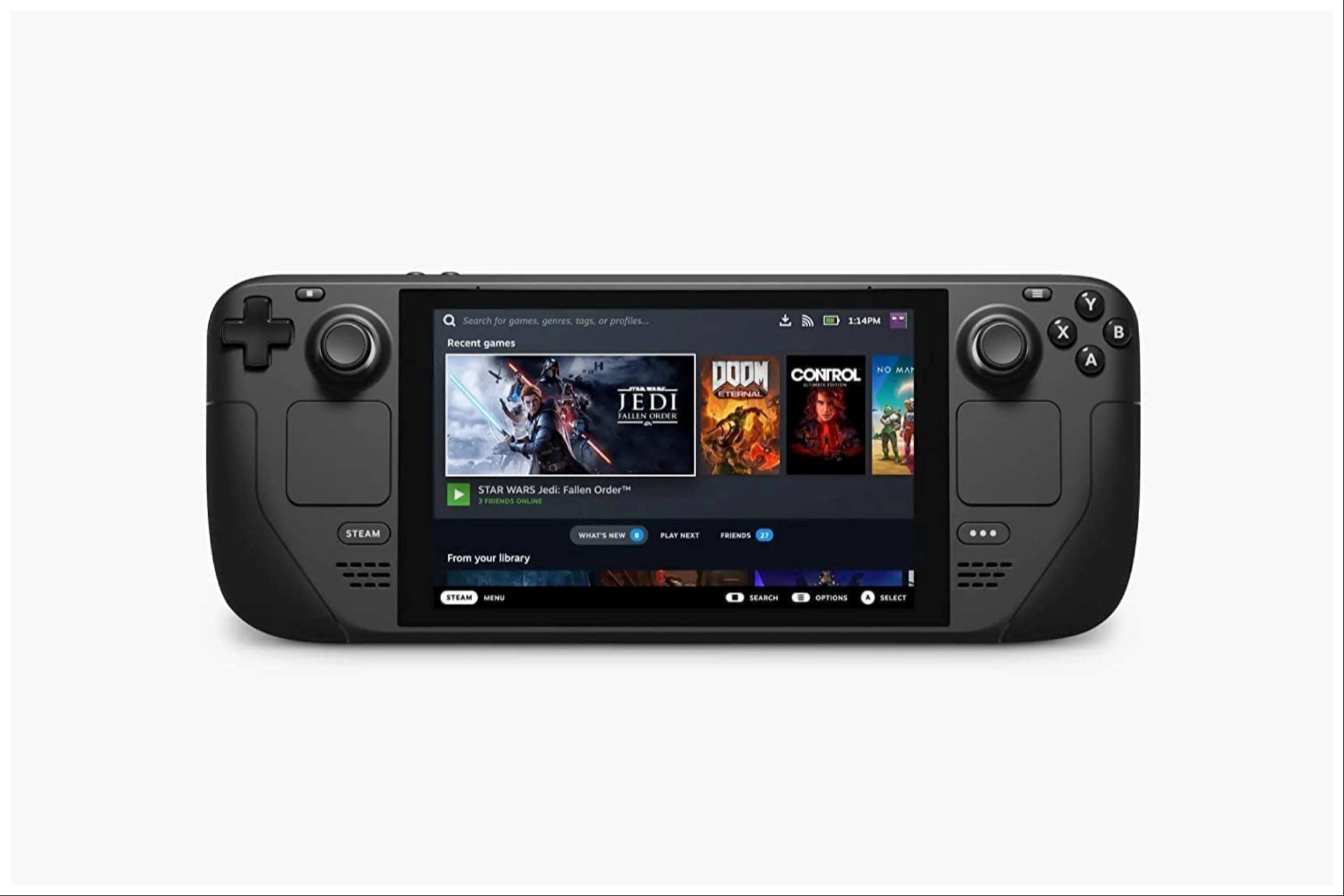 Rate NowYour comment has not been saved
Rate NowYour comment has not been saved

 Latest Downloads
Latest Downloads
 Downlaod
Downlaod




 Top News
Top News








