The Sony DualSense, lauded as the best PS5 controller for its innovative features, superior grip, and ergonomic design, enhances PlayStation 5 gaming significantly. Connecting it to a gaming PC, however, wasn't always straightforward (remember the DualShock 4?). Fortunately, the DualSense boasts robust PC support, earning its place among the best PC controllers. Let's explore the simple connection process.

Connecting Your PS5 Controller to Your PC: What You'll Need
- A data-capable USB-C cable. (Note: Some cheaper cables only provide power.) You'll need a USB-C to USB-C cable if your PC has a USB-C port, or a USB-C to USB-A cable for standard USB ports.
- A Bluetooth adapter (if your PC lacks built-in Bluetooth). Many adapters are available, some fitting into a PCIe slot, others connecting via a USB port.
Connecting your DualSense and PC might require additional hardware. The DualSense doesn't include a USB cable, and not all PCs have Bluetooth. Therefore, you'll need either a data-transferring USB-C cable (some cheaper cables only supply power) or a Bluetooth adapter.

Our Top Pick: Creative BT-W5 Bluetooth Transmitter
Connecting via USB

- Plug your USB cable into an available port on your PC.
- Connect the other end to the USB-C port on your DualSense controller.
- Wait for your Windows PC to recognize the DualSense as a gamepad.
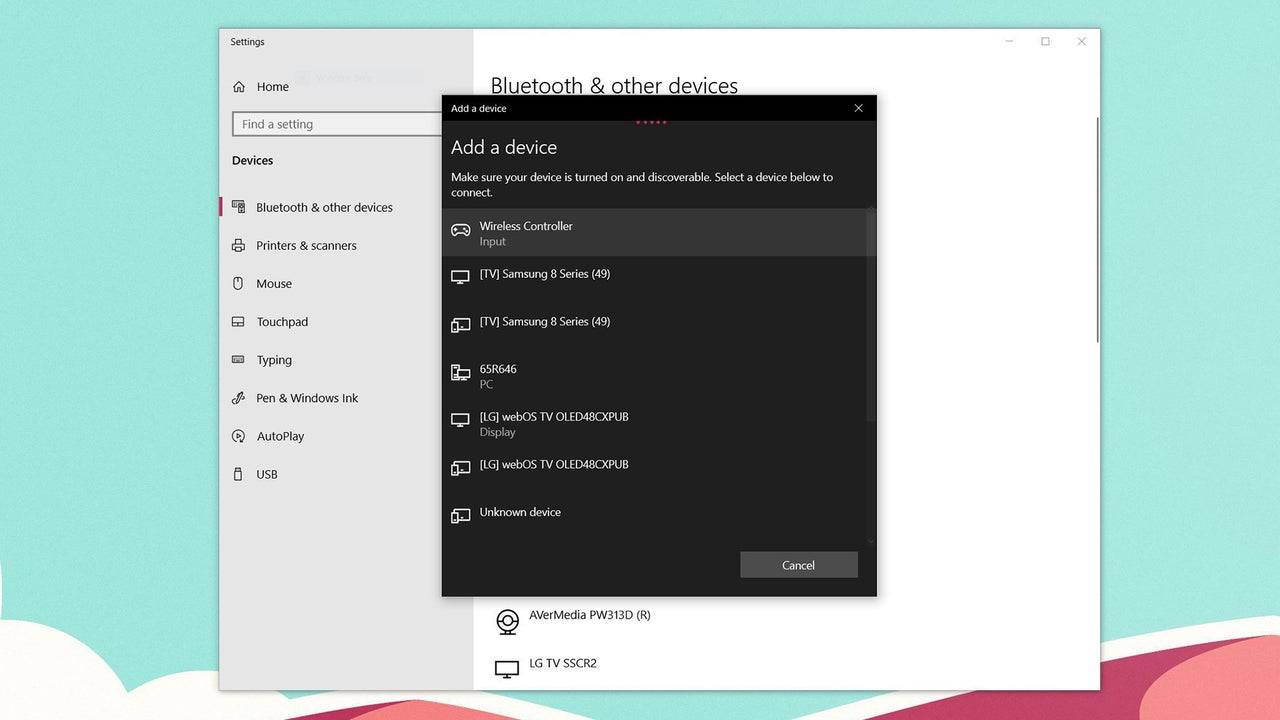
Connecting via Bluetooth
- Access your PC's Bluetooth settings (Press the Windows key, type "Bluetooth," and select Bluetooth & other devices).
- Select Add Bluetooth or other device.
- Choose Bluetooth from the pop-up window.
- With your DualSense controller powered off and disconnected, press and hold the PS button and Create button (next to the D-pad) simultaneously until the light bar under the touchpad blinks.
- Select your DualSense controller from the list of available Bluetooth devices on your PC.

 Latest Downloads
Latest Downloads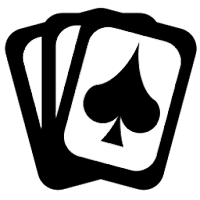
 Downlaod
Downlaod
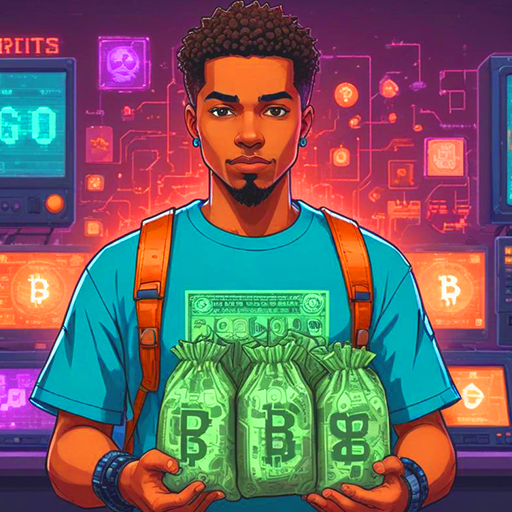



 Top News
Top News








