Troubleshooting Grainy and Blurry Graphics in Call of Duty: Black Ops 6
Call of Duty fans expect top-tier visuals. However, Black Ops 6 can sometimes fall short, impacting gameplay and immersion. This guide helps resolve graininess and blurriness issues.
Why the Grain and Blur?
If your Black Ops 6 visuals are grainy and blurry despite optimal hardware settings, in-game settings are likely the culprit. Updates can sometimes reset options to defaults, causing these problems. The key settings are within the Graphics menu, specifically the Display, Quality, and View tabs. The Quality tab holds the most impactful adjustments.
Disabling Blur Effects
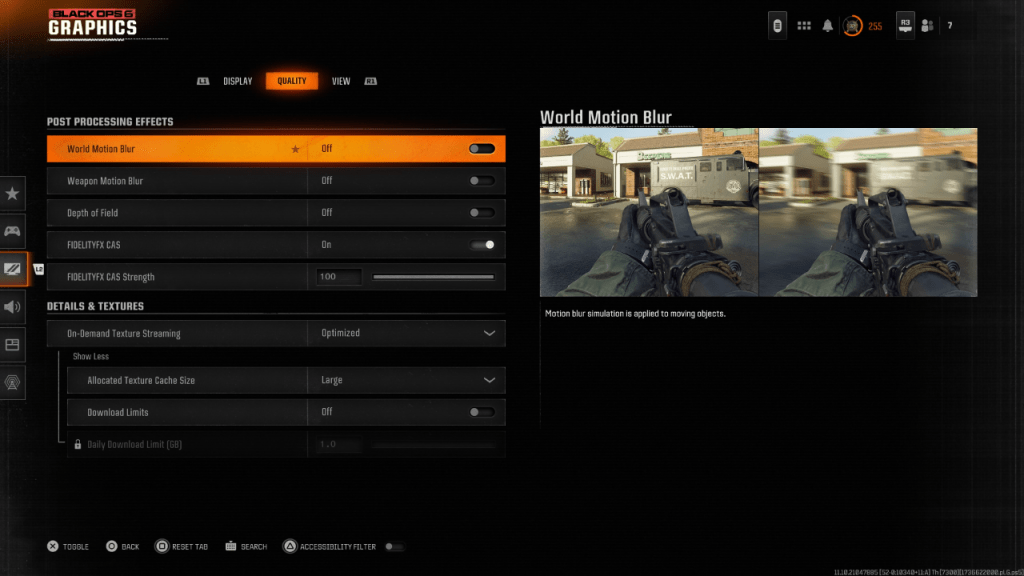
Many games use Motion Blur and Depth of Field for a cinematic feel. While immersive in some titles, these effects increase blur, hindering target acquisition in fast-paced games like Black Ops 6. To disable them:
- Navigate to the Graphics settings, then the Quality tab.
- Locate "Post Processing Effects."
- Set "World Motion Blur," "Weapon Motion Blur," and "Depth of Field" to "Off."
Improving Clarity and Reducing Grain
After adjusting blur settings, gamma and brightness calibration might be necessary.
- Go to the Display tab in the Graphics settings.
- Adjust the Gamma/Brightness slider until the Call of Duty logo is barely visible. A value of 50 often works well, but fine-tune as needed for your display.
- In the Quality tab, enable "FIDELITYFX CAS" (AMD FidelityFX Contrast Adaptive Sharpening). Setting the strength to 100 can maximize sharpness.
If issues persist, "On-Demand Texture Streaming" could be the cause.
Optimizing Textures and Details
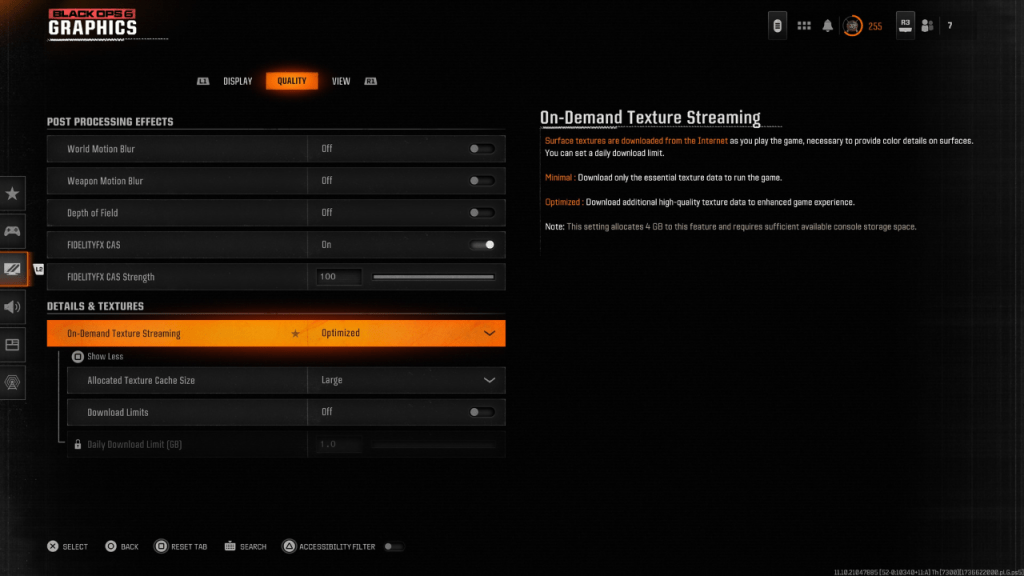
On-Demand Texture Streaming, while saving storage space, can compromise image quality. To improve this:
- Go to the Details & Textures settings under the Quality tab.
- Set "On-Demand Texture Streaming" to "Optimized" to download higher-quality textures. Click "Show More" if necessary.
- Set "Allocated Texture Cache Size" to "Large" for increased storage usage but improved texture loading.
- If your internet plan allows, disable "Download Limits" for unrestricted high-resolution texture downloads.
By implementing these steps, you should significantly improve the visual quality of Call of Duty: Black Ops 6, eliminating grain and blur for a smoother, more immersive gaming experience.

 Latest Downloads
Latest Downloads
 Downlaod
Downlaod




 Top News
Top News








