Samsung Smart Switch Mobile
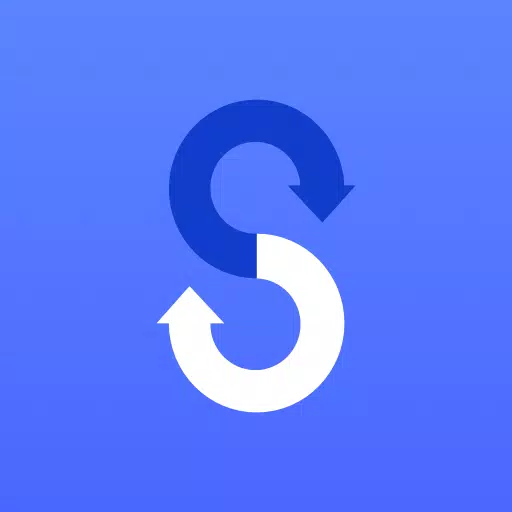
Category:Tools Developer:Samsung Electronics Co., Ltd.
Size:24.3 MBRate:4.4
OS:Android 4.0+Updated:May 06,2025

 Download
Download  Application Description
Application Description
Transferring your data from your old phone to your new Samsung Galaxy device has never been easier, thanks to the Samsung Smart Switch Mobile app. This powerful tool ensures a seamless transition, allowing you to bring all your essential content over to your new Galaxy phone effortlessly.
Features:
- Transfer all your content from your old phone to your new Galaxy device.
- Compatible with a wide range of devices, including iOS, Android, and PC.
- Offers multiple transfer methods to suit your needs.
- Free to download and user-friendly.
If you encounter issues downloading the app from the Google Play Store, try these steps:
- Reboot your phone and navigate to Settings → Apps → Google Play Store → Clear cache and data. Then, attempt to download the app again.
Samsung Smart Switch gives you the freedom to move your contacts, music, photos, calendar, text messages, device settings, and more to your new Galaxy device. Additionally, Smart Switch™ helps you find your favorite apps or suggests similar ones on Google Play™, ensuring you don't miss out on your go-to applications.
Who can transfer?
- Android™ owners:
- Wireless transfer: Android 4.0 or higher
- Wireless transfers from a compatible Android device to Galaxy device: Android 4.0 or higher (Note that non-Samsung devices with Android versions lower than 6.0 can only connect with Galaxy devices that support a mobile AP.)
- Wired transfer: Android 4.3 or higher, charger cable, and a USB connector
- iOS™ owners:
- Wired transfer from your iOS device to your Galaxy: iOS 5.0 or above, iOS device cable (lightning or 30 pin), and a USB connector
- Import from iCloud™: iOS 4.2.1 or higher and Apple ID
- PC/Mac transfer using iTunes™: Smart Switch PC/Mac software – Get started here
- Windows™ Mobile owners:
- Wireless transfers: Windows OS 10
For more detailed information and step-by-step instructions, visit http://www.samsung.com/smartswitch.
What can be transferred?
- Contacts, calendar (device content only), messages, photos, music (DRM-free content only, not supported for iCloud), videos (DRM-free content only), call logs, memos, alarms, Wi-Fi, wallpapers, documents, app data (Galaxy devices only), home layouts (Galaxy devices only)
- You can send app data and home layouts by upgrading your Galaxy device to M OS (Galaxy S6 or higher).
Which devices are supported?
- Galaxy: Recent Galaxy mobile devices and tablets (from Galaxy S2). Note: For Galaxy S2, old OS (GB/ICS) versions can cause incompatibility. If your S2 does not work properly, please try after a firmware update.
- Other Android devices: HTC, LG, Sony, Huawei, Lenovo, Motorola, PANTECH, Panasonic, Kyocera, NEC, SHARP, Fujitsu, Xiaomi, Vivo, OPPO, Coolpad (DazenF2), RIM (Priv), YotaPhone, ZTE (Nubia Z9), Gionee, LAVA, MyPhone (My28s), Cherry Mobile, Google (Pixel/Pixel2)
Note: Due to compatibility issues, it may not be possible to install and use Smart Switch on certain devices.
To ensure a successful data transfer:
- Both devices must have a minimum of 500 MB free space in their internal memory.
- If using a wired connection, your device must support the 'Transferring media files (MTP)' USB option to allow content transfer.
- If you have a non-Samsung device that constantly disconnects from the wireless network, go to Advanced Wi-Fi on your device, turn off the “Wi-Fi initialize” and “Disconnect low Wi-Fi signal” options, and try again. (These options may not be available, depending on your device manufacturer and OS version.)
Application permissions:
The following permissions are required for the app service:
- Required permissions:
- Phone: Used to confirm your phone number
- Call logs: Used to transfer call log data
- Contacts: Used to transfer contacts data
- Calendar: Used to transfer calendar data
- SMS: Used to transfer SMS data
- Storage: Used to save the files necessary for data transfer
- Microphone: Used for high-frequency audio when searching for Galaxy devices
- Bluetooth: Used to search for nearby Galaxy devices using Bluetooth
- Location: Used to connect to devices using Wi-Fi Direct, which makes your location available to nearby devices
If your system software version is lower than Android 6.0, please update the software to configure App permissions. Previously allowed permissions can be reset on the Apps menu in device settings after a software update.
 Reviews
Post Comments+
Reviews
Post Comments+
 Latest Apps
MORE+
Latest Apps
MORE+
-
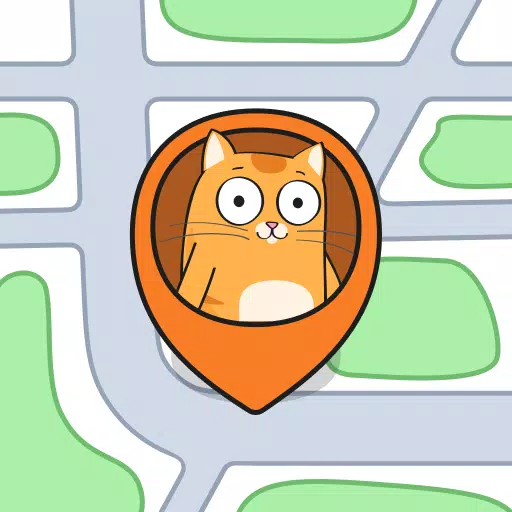 GPS Location Tracker For Kids
GPS Location Tracker For Kids
Parenting 丨 63.5 MB
 Download
Download
-
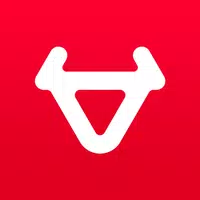 NIU
NIU
Lifestyle 丨 81.60M
 Download
Download
-
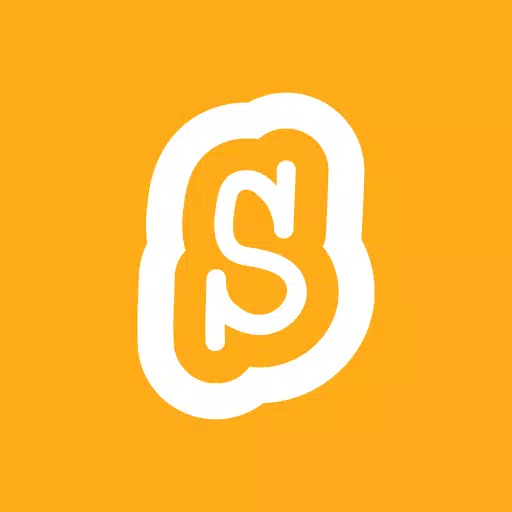 Scratch
Scratch
Education 丨 75.2 MB
 Download
Download
-
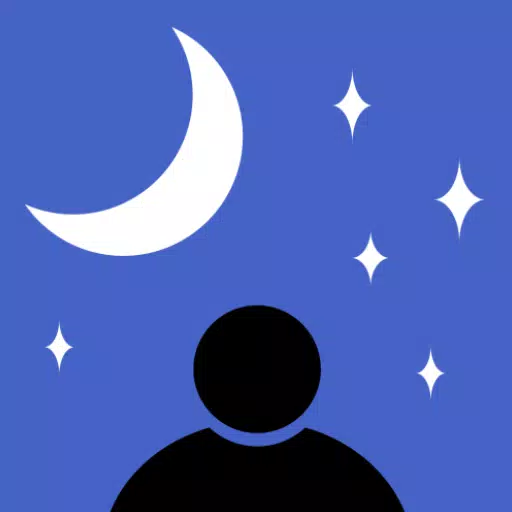 Astroweather
Astroweather
Weather 丨 13.9 MB
 Download
Download
-
 Zangi Private Messenger
Zangi Private Messenger
Communication 丨 42.90M
 Download
Download
-
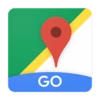 Google Maps Go
Google Maps Go
Tools 丨 1.00M
 Download
Download
 Similar recommendations
MORE+
Similar recommendations
MORE+
 Top News
MORE+
Top News
MORE+
 Topics
MORE+
Topics
MORE+
- Best Apps for Following Current Events
- Essential Media and Video Tools for Android Users
- Top Photography Apps for Beginners
- Best Beauty Apps for Makeup Tutorials
- Realistic Simulation Games Collection
- Addictive Offline Games You Can Play Without Internet
- Engaging Role Playing Experiences on Android
- Top Casual Games for Mobile
 Trending apps
MORE+
Trending apps
MORE+
-
1

Migraine Buddy: Track Headache68.57M
Discover Migraine Buddy: Track Headache: Your Ultimate Migraine CompanionJoin the 3.5 million migraine sufferers who trust Migraine Buddy: Track Headache, the app designed to help you understand and manage your migraines. Here's how Migraine Buddy: Track Headache can help you: Pinpoint Patterns: Quickly identify triggers and patterns in your mi
-
2

Обои для Стандофф 2 HD22.39M
Experience the adrenaline-pumping world of Standoff 2 like never before with "Wallpapers for Standoff 2." This must-have app is a treasure trove of vibrant and epic wallpapers that will transport you straight into the heart of the game. Whether you're a fan of popular characters, powerful weapons, t
-
3

Smart Life - Smart Living53.49M
The Smart Life app revolutionizes the way we control and manage our smart devices, bringing convenience and peace of mind to our everyday lives. This user-friendly app makes connecting and controlling a wide range of smart devices easier than ever before. Effortlessly set your devices to function ex
-
4
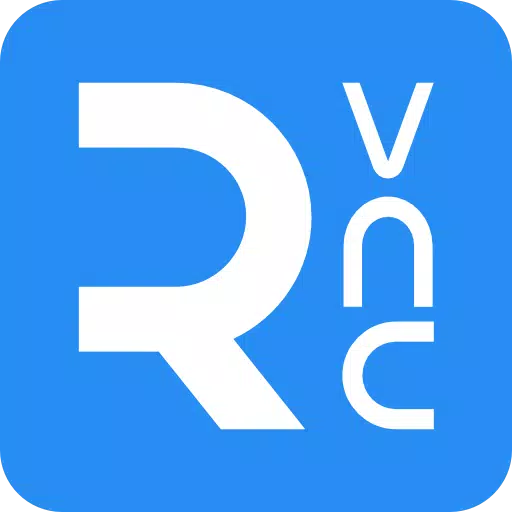
RealVNC Viewer: Remote Desktop6.5 MB
Access your computer from anywhere using RealVNC Viewer! This Android app transforms your phone into a remote desktop, providing seamless control of your Mac, Windows, and Linux machines. RealVNC Viewer lets you remotely view and control your computer's desktop, mouse, and keyboard as if you were s
-
5

Cuevana 8 Mod11.43M
Cuevana 8 Mod APK is a leading app in the world of streaming, offering a wide range of high-quality movies and series. This app, which originates from the renowned Cuevana website, has been providing top-notch content for over two decades. Cuevana 8 Mod APK is popular for its user-friendly interface
-
6

MotorSureVAGCar Diagnostics133.3 MB
MotorSure for VAG: Your All-in-One VAG Car Diagnostic App MotorSure for VAG is a comprehensive app tailored for owners of Volkswagen, Audi, Skoda, SEAT, Bentley, and Lamborghini vehicles. Paired with the MotorSure OBD tool, it provides professional-grade diagnostics, maintenance services, and easy





5.40M
Download11.00M
Download29.40M
Download18.00M
Download6.74M
Download36.50M
Download