Update Your Overwatch 2 Username: A Comprehensive Guide
Your Overwatch 2 in-game name is more than just a nickname; it's your online identity. This guide details how to change your BattleTag (PC and cross-platform) or console Gamertag/PSN ID (console with cross-play disabled).
Table of Contents
- Can I Change My Name in Overwatch 2?
- How to Change Your Name in Overwatch 2
- Changing Your Name on PC
- Changing Your Name on Xbox
- Changing Your Name on PlayStation
- Final Recommendations
Can I Change My Name in Overwatch 2?
Yes! Changing your name is straightforward, though the method depends on your platform and cross-play settings.
How to Change Your Name in Overwatch 2
Your in-game name is tied to your Battle.net account (BattleTag).
Key Considerations:
- Free Name Change: You get one free BattleTag change.
- Paid Name Changes: Subsequent changes incur a fee (approximately $10 USD; check your region's pricing in the Battle.net shop).
- Cross-Platform Play: If enabled, use the PC method. If disabled, use your console's settings.
Changing Your Name on PC (or Console with Cross-Platform Play)
-
Visit the official Battle.net website and log in.
-
Click your current username (top-right).
-
Select "Account Settings."
-
Locate your BattleTag and click the blue "Update" pencil icon.
-
Enter your new BattleTag (adhering to Blizzard's naming policies).
-
Click "Change Your BattleTag."

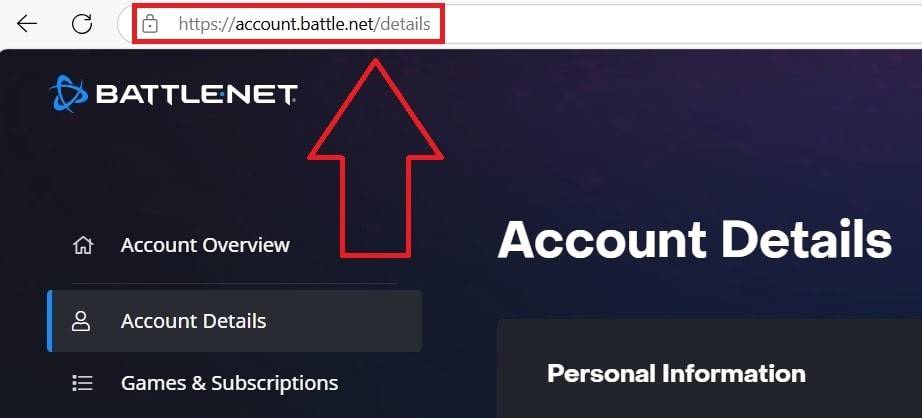
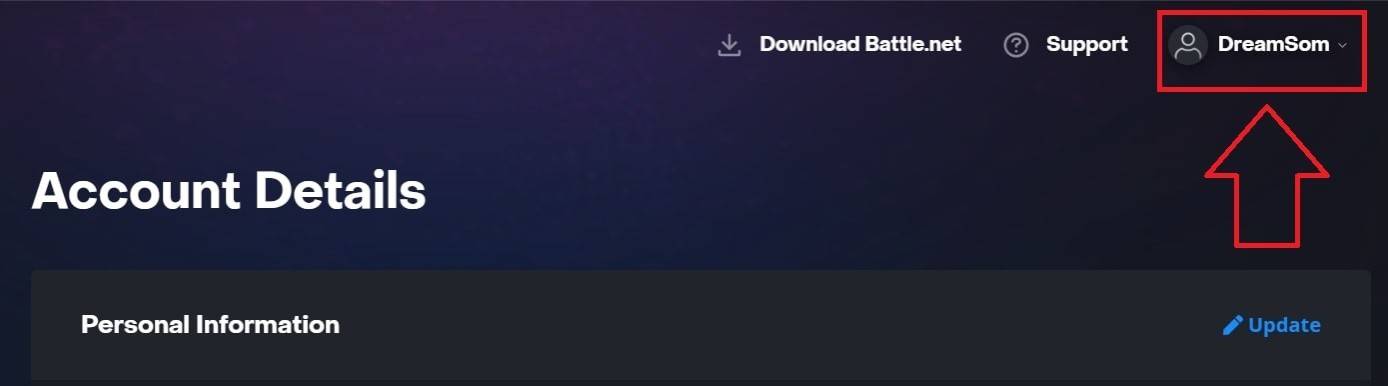
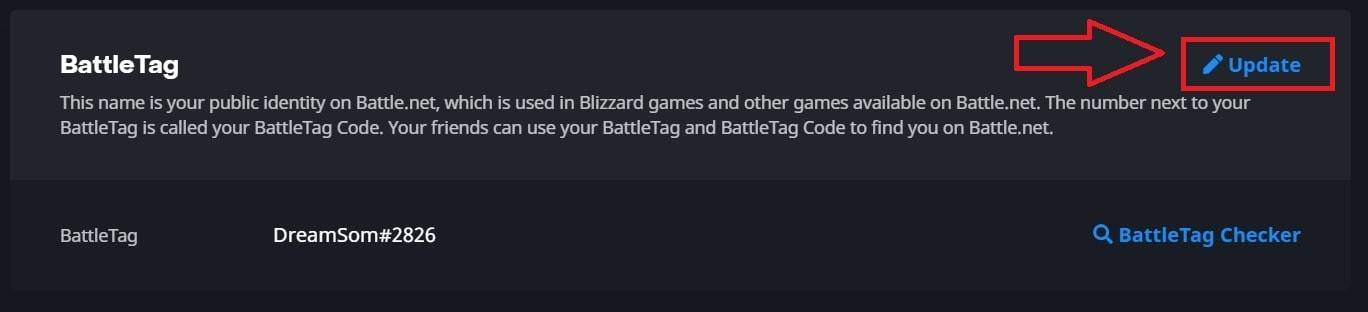
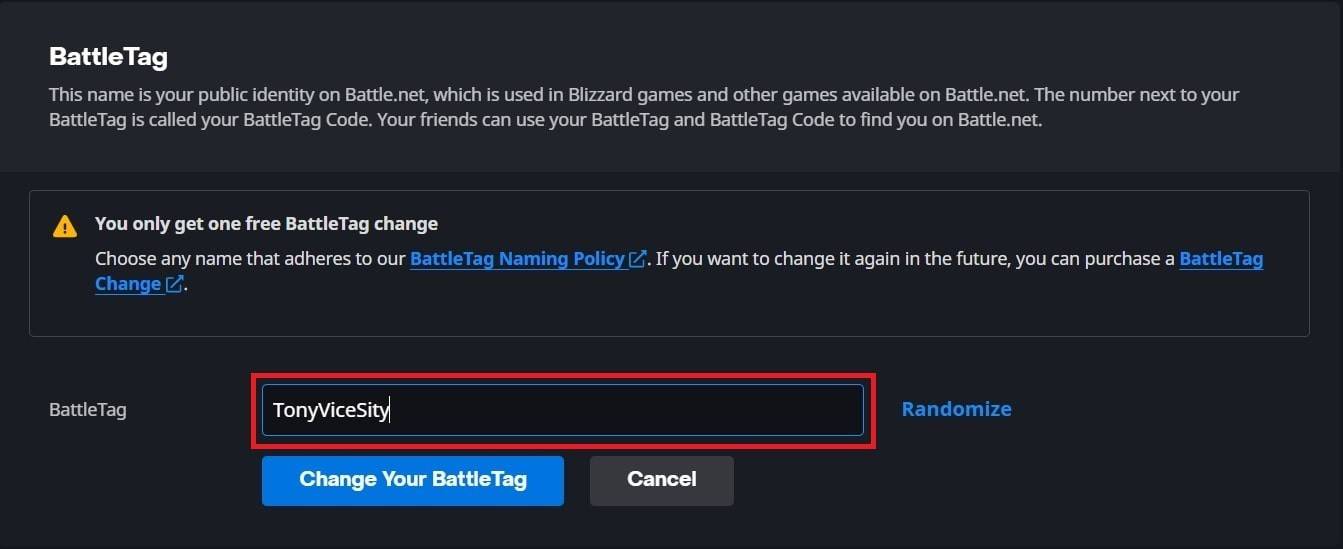
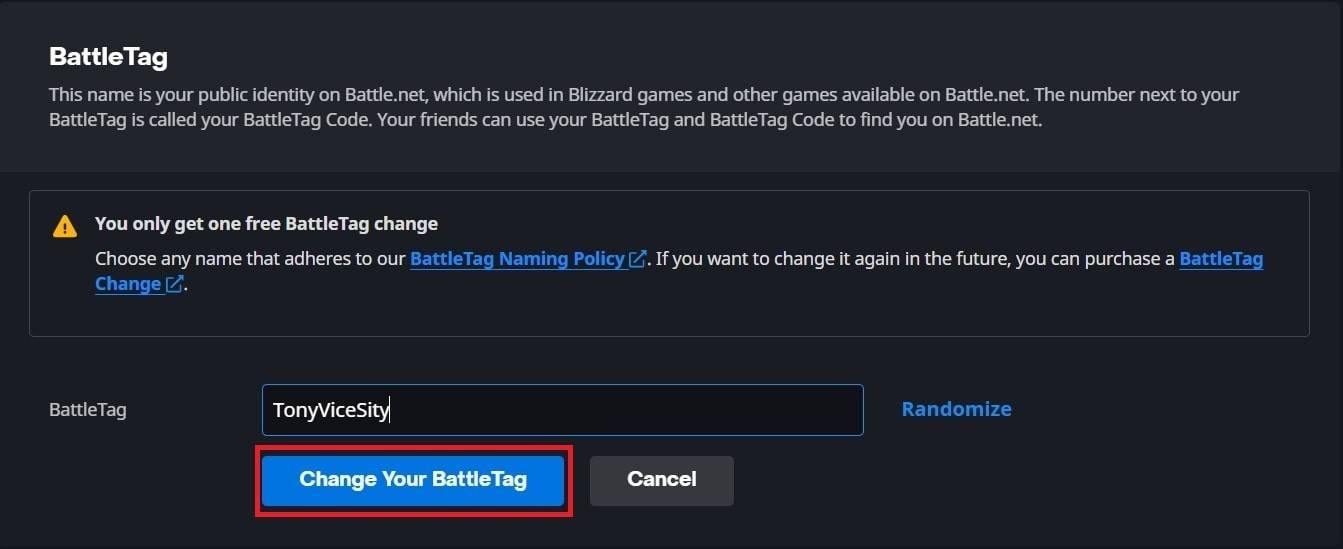
Important: Updates may take up to 24 hours to reflect across all platforms.
Changing Your Name on Xbox (Cross-Platform Play Disabled)
-
Press the Xbox button.
-
Go to "Profile & System," then select your profile.
-
Choose "My Profile," then "Customize Profile."
-
Click your Gamertag, enter your new name, and follow the on-screen prompts.


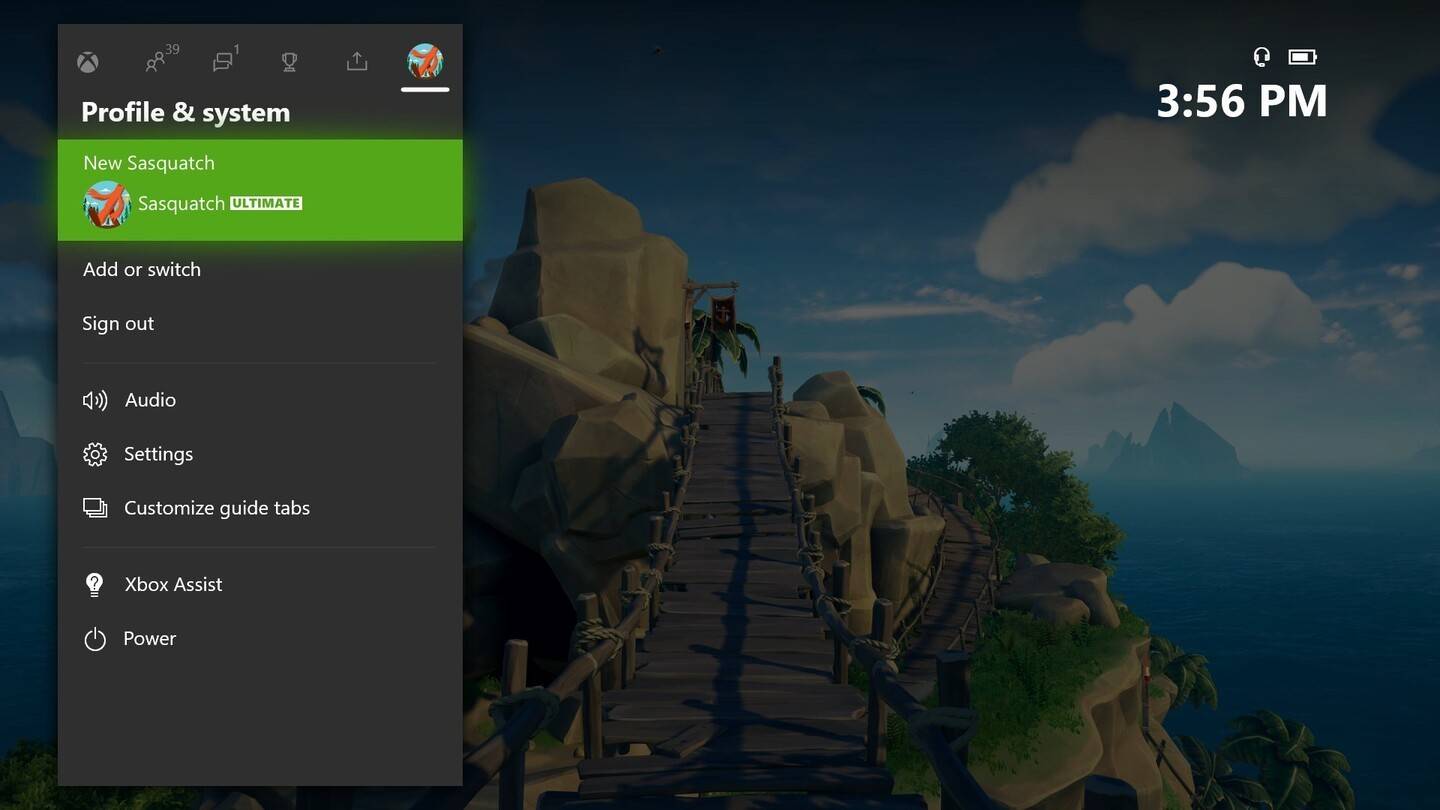
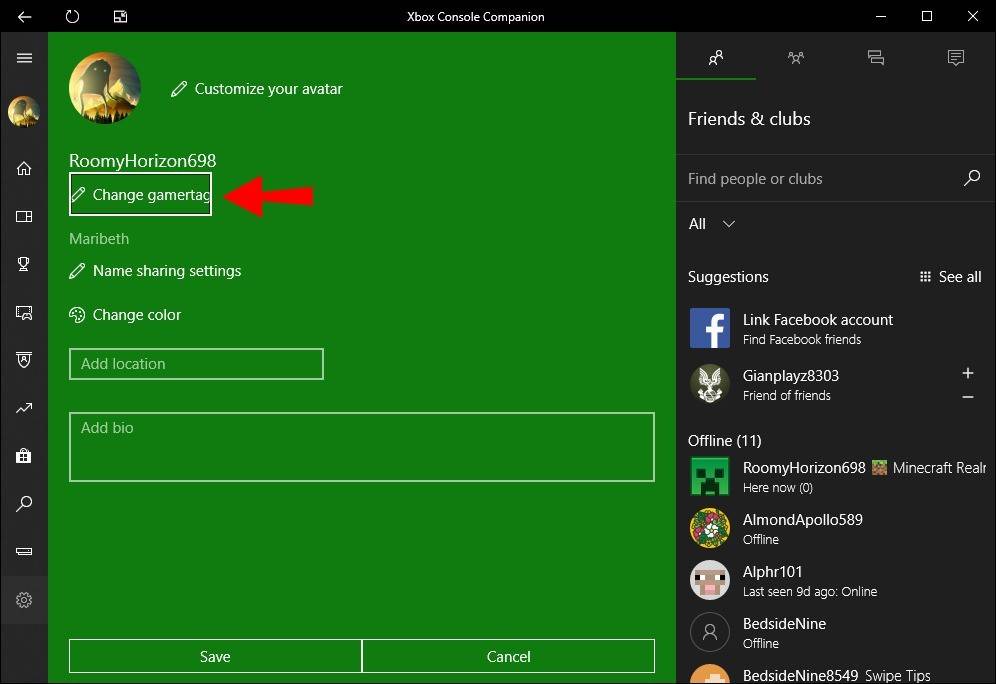
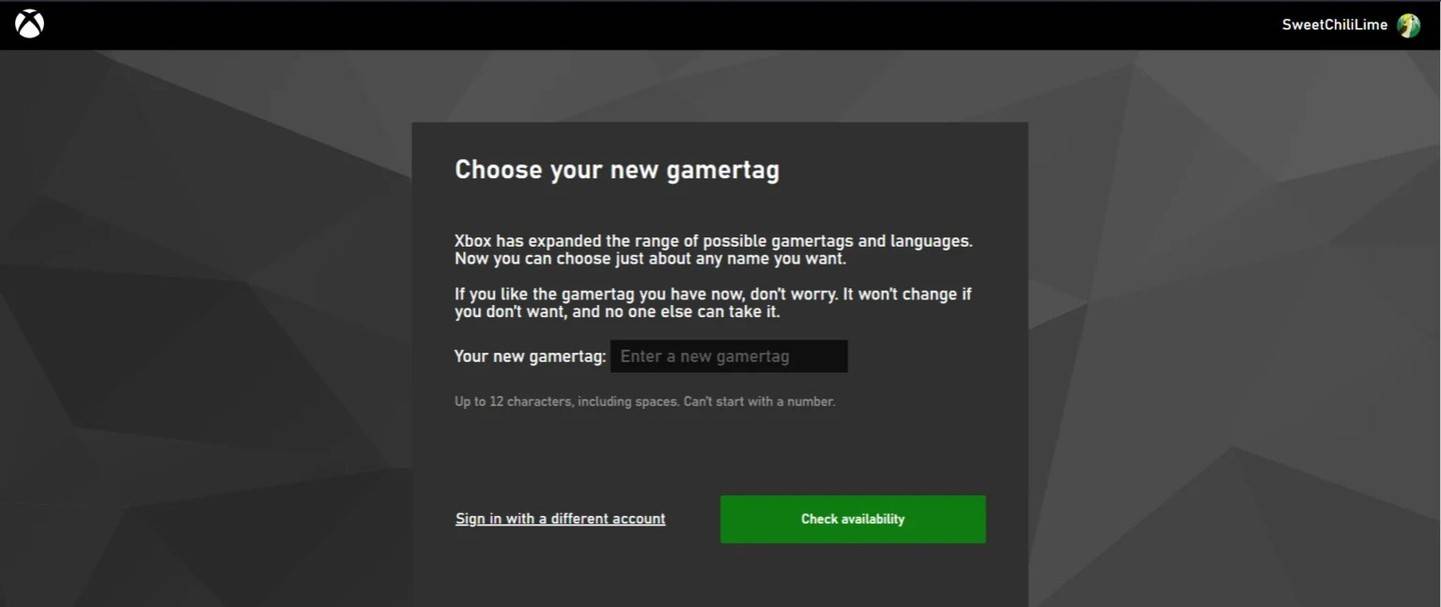
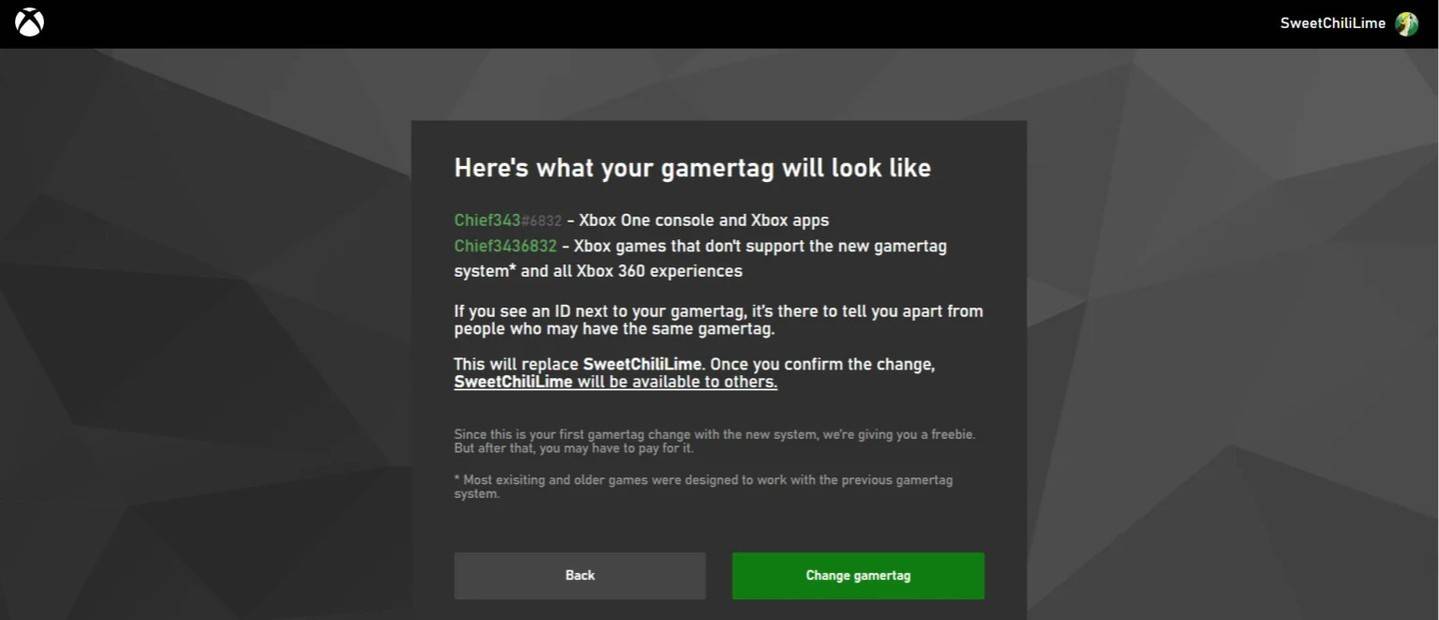
Important: This change only affects Xbox players with cross-play disabled.
Changing Your Name on PlayStation (Cross-Platform Play Disabled)
-
Go to "Settings."
-
Select "Users and Accounts," then "Accounts," and finally "Profile."
-
Find "Online ID" and click "Change Online ID."
-
Enter your new name and confirm.
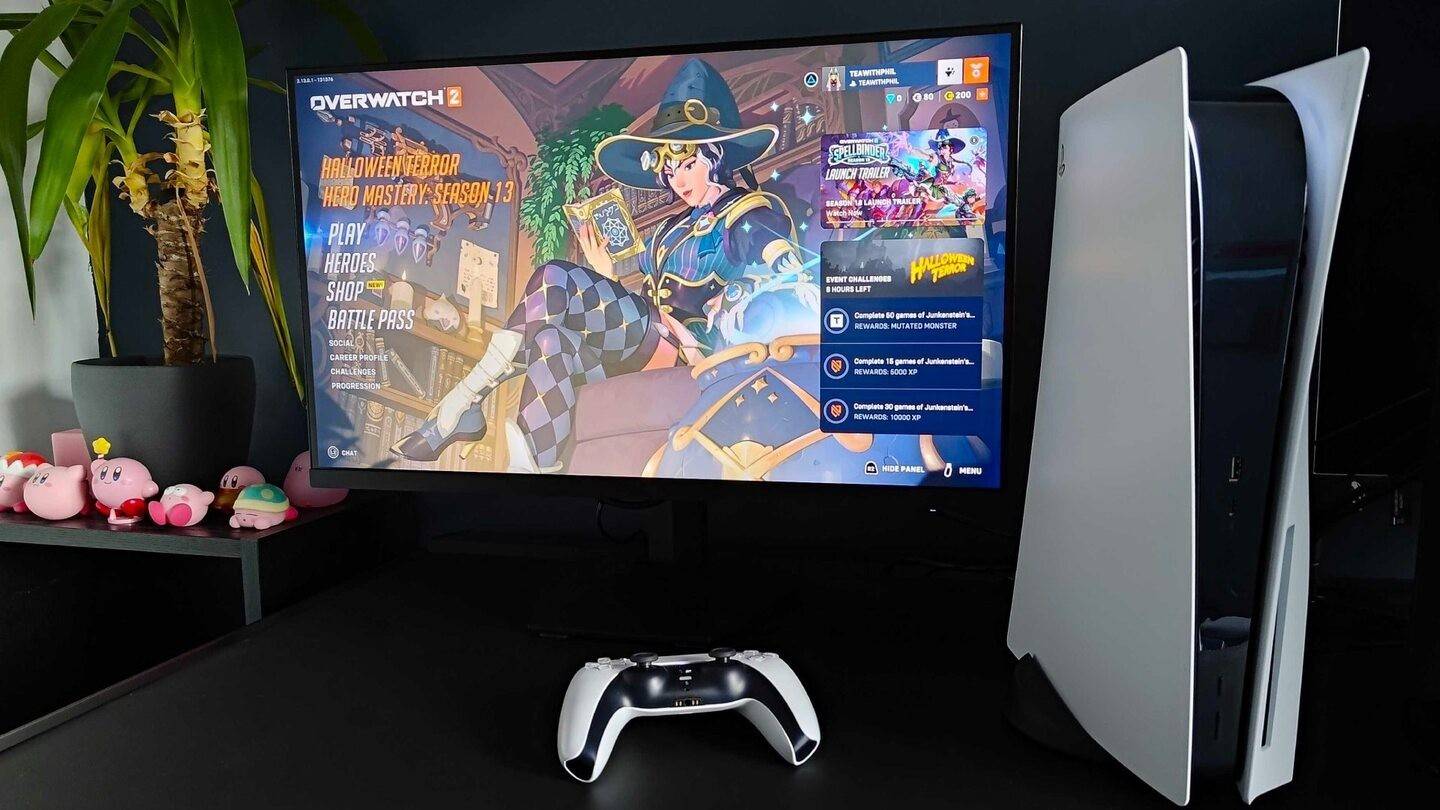
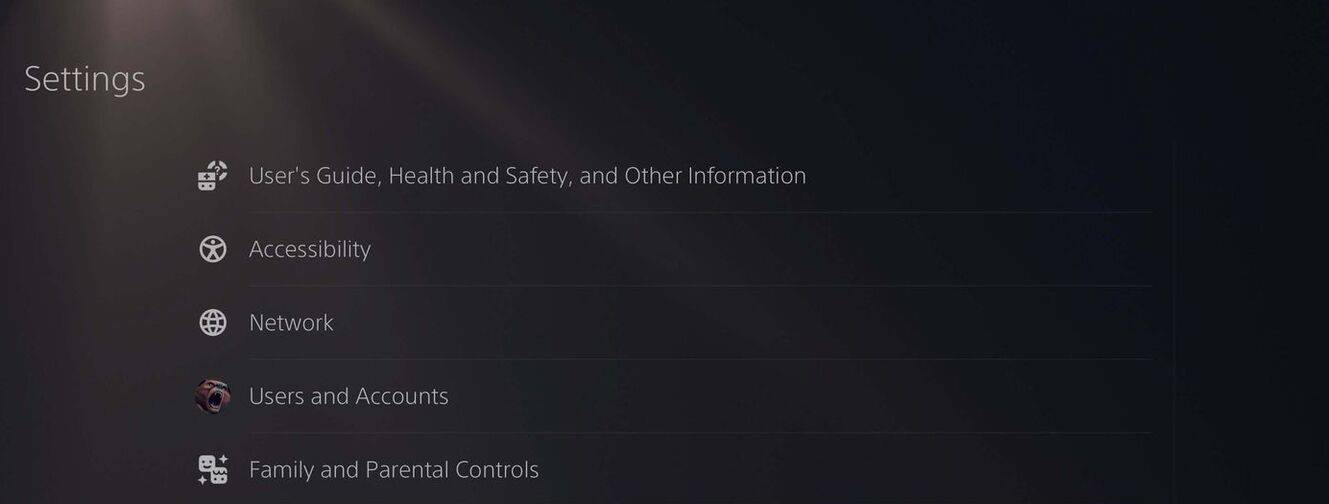
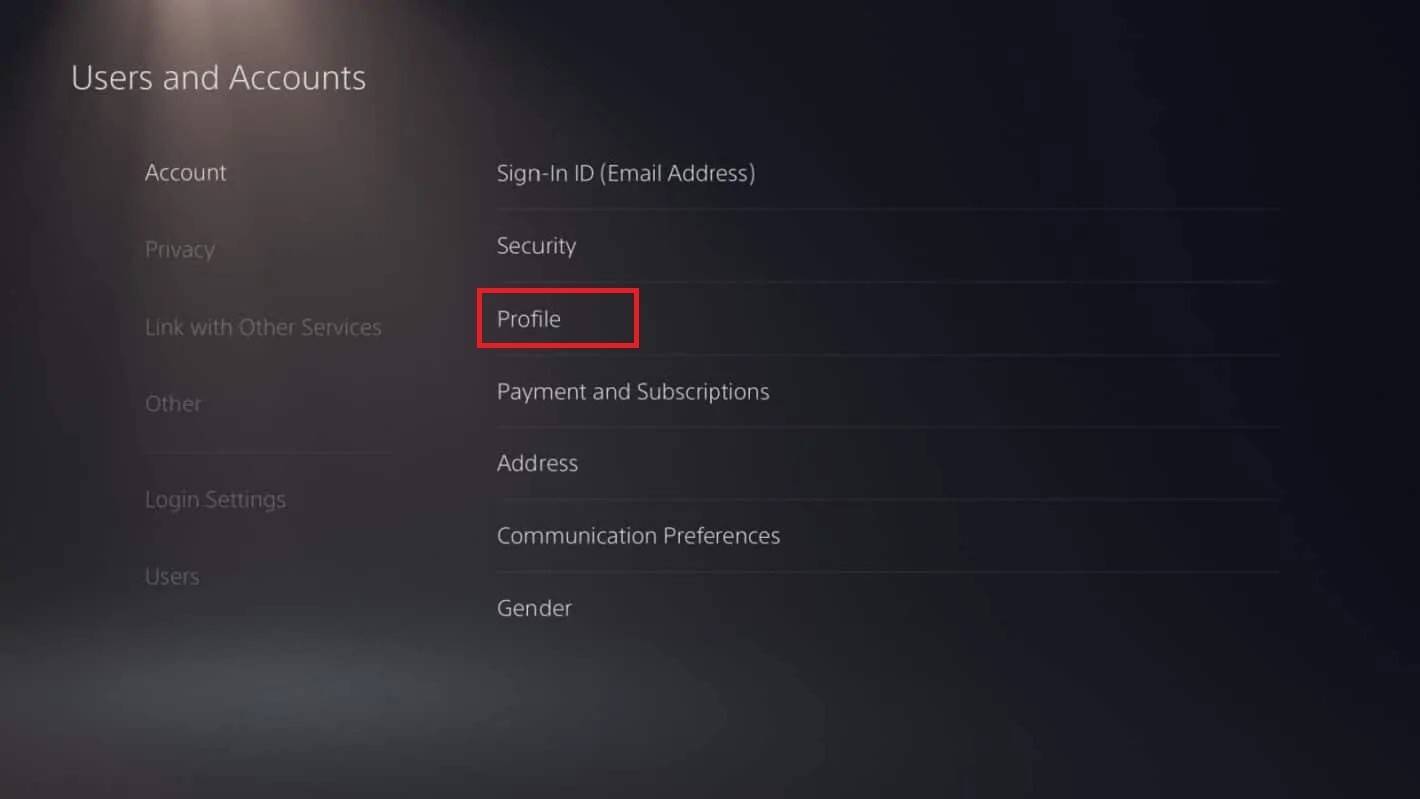
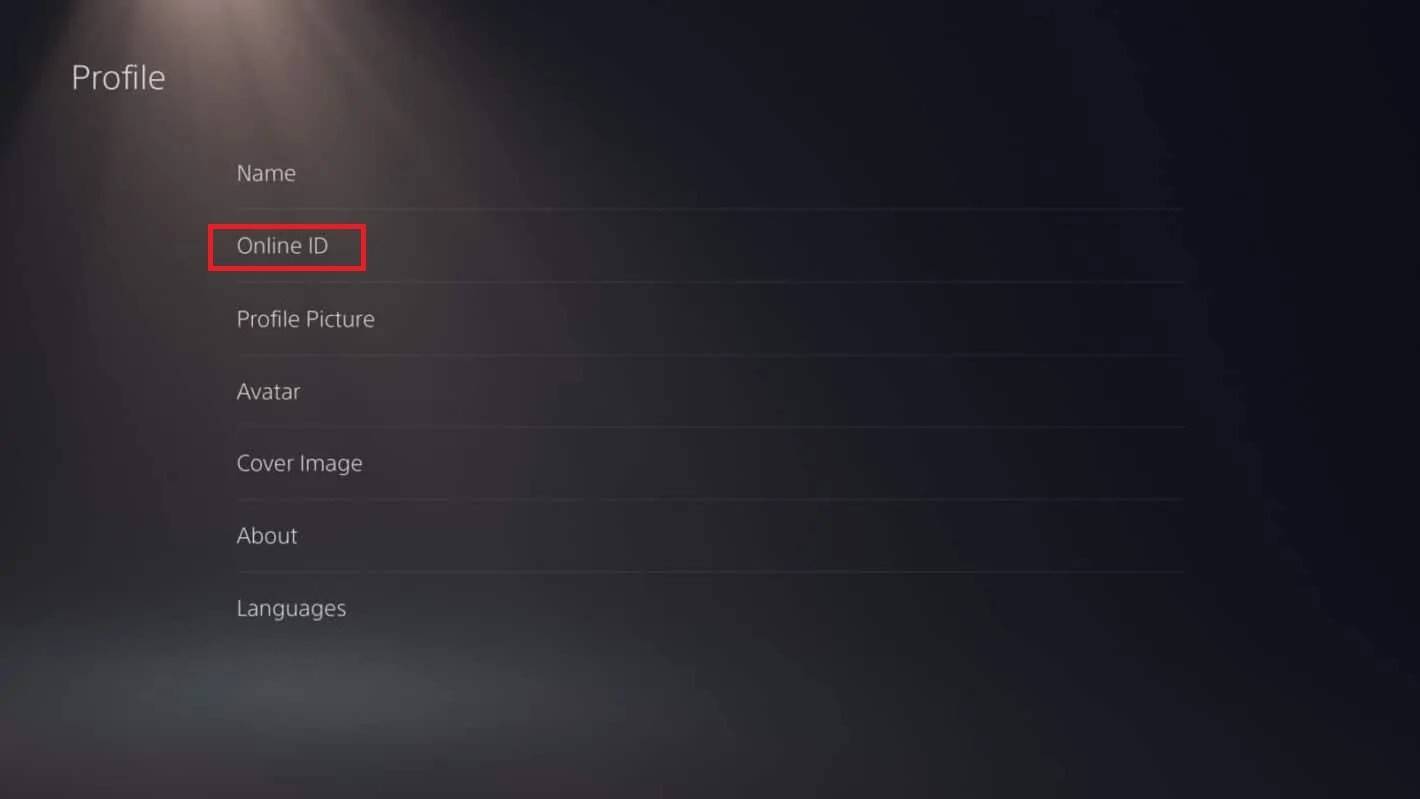
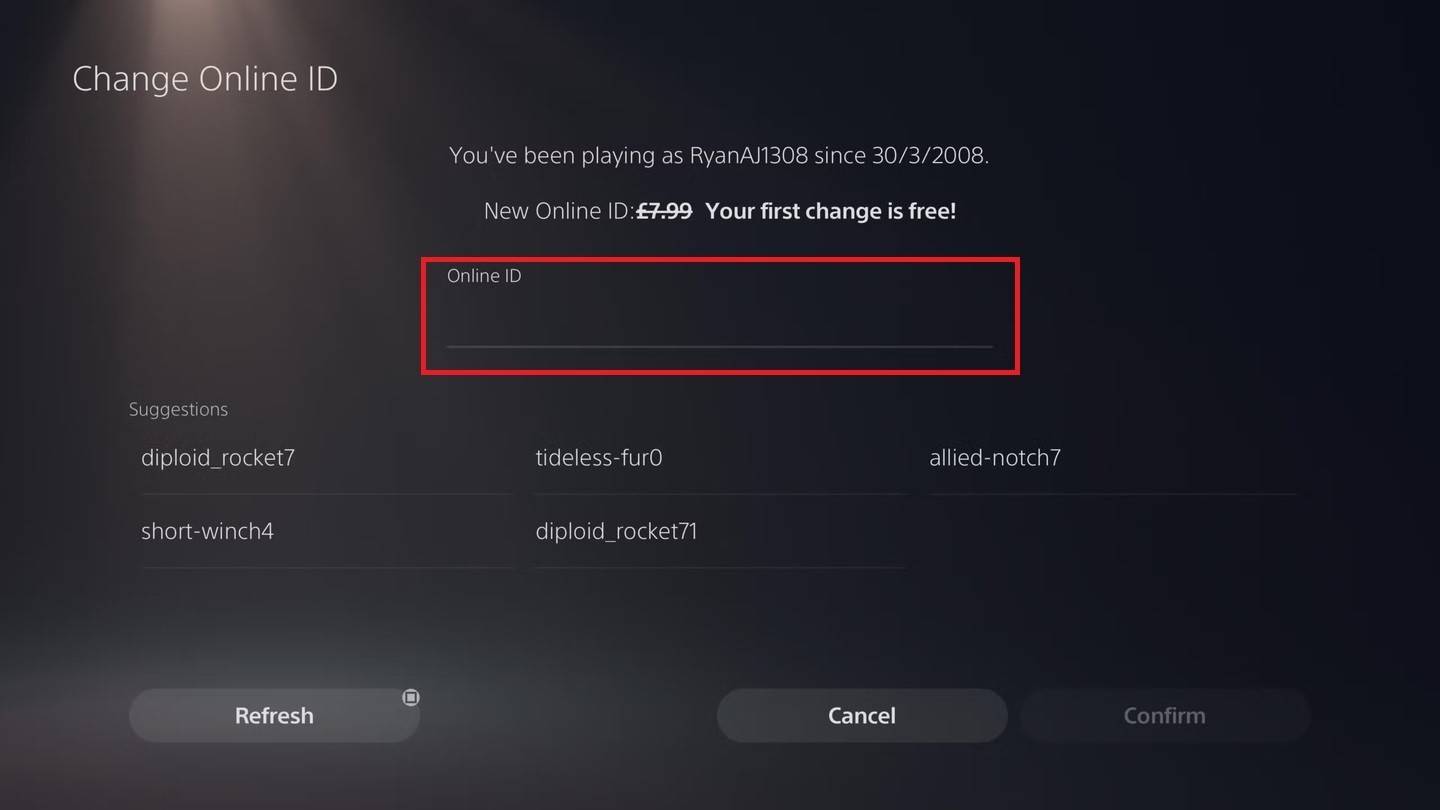
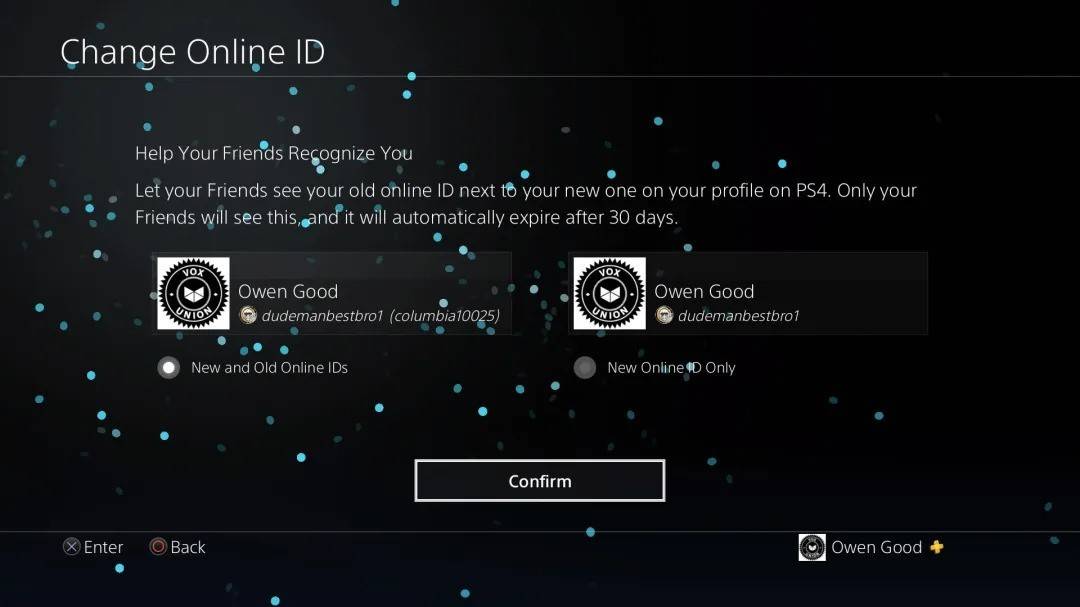
Important: This only affects PlayStation players with cross-play disabled.
Final Recommendations
Choose the method that matches your platform and cross-play settings. Remember the free name change limit and the cost of subsequent changes. Ensure sufficient funds in your Battle.net Wallet if needed.

 Latest Downloads
Latest Downloads
 Downlaod
Downlaod




 Top News
Top News








