Unleash Retro Gaming on Your Steam Deck: A Comprehensive Guide to Playing Sega Master System Games
The Sega Master System, a classic 8-bit console, boasts a library of fantastic games, including unique versions and titles not found on other platforms. This guide details how to install and optimize Sega Master System emulation on your Steam Deck using EmuDeck, Decky Loader, and Power Tools.
Before You Begin:
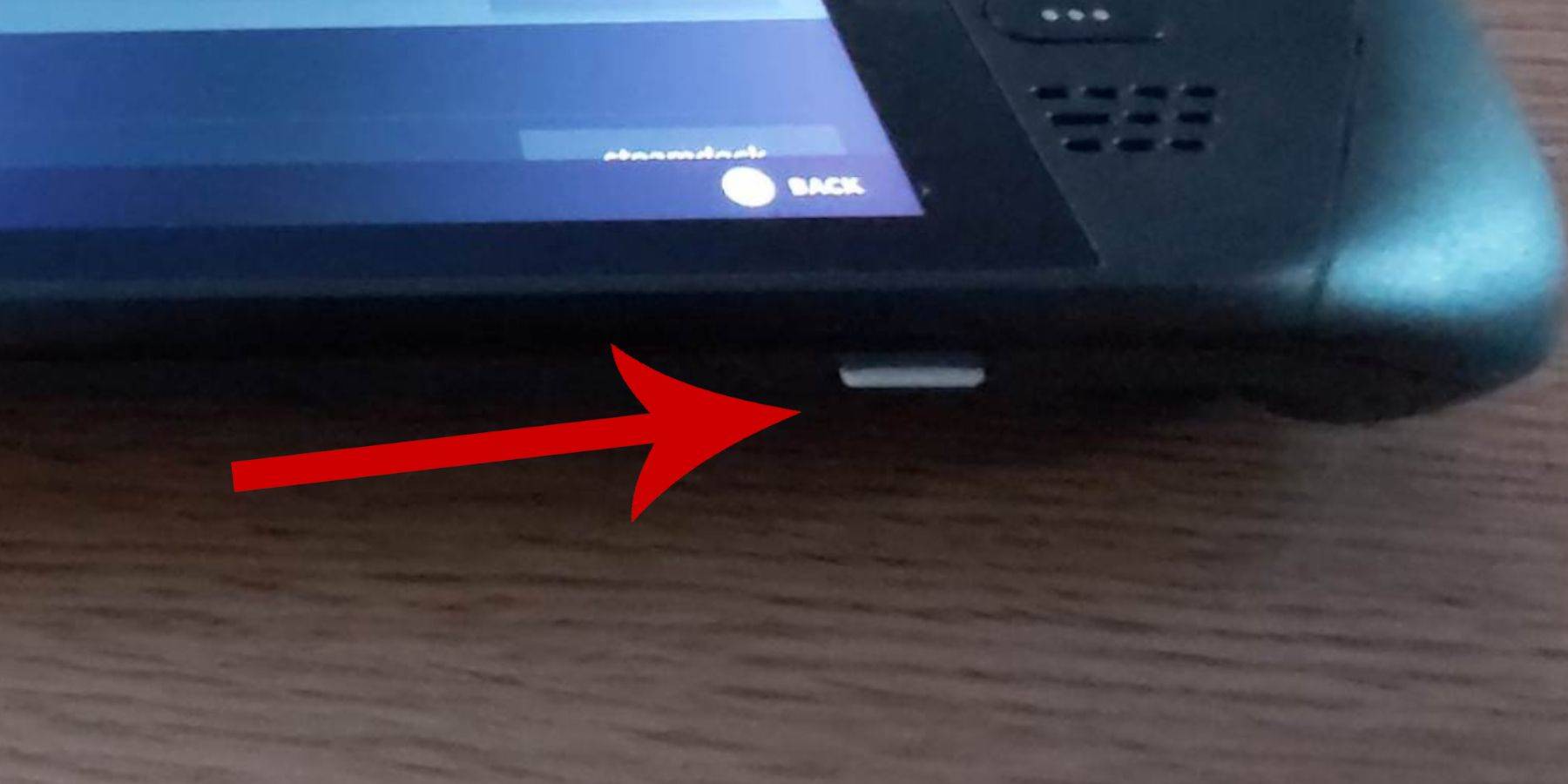
- Power Up: Ensure your Steam Deck is fully charged or connected to power.
- Storage: A high-speed microSD card (recommended) or external HDD is needed. Note that an external HDD reduces portability.
- Peripherals: A keyboard and mouse are highly recommended for easier navigation. If unavailable, use the on-screen keyboard (Steam + X).
Enable Developer Mode:
Before installing emulators, enable Developer Mode for optimal performance:
- Access the Steam menu.
- Go to System > System Settings.
- Enable Developer Mode.
- Access the Developer menu (bottom of the access panel).
- Under Miscellaneous, enable CEF Remote Debugging.
- Restart your Steam Deck. (Remember to re-enable CEF Remote Debugging after updates.)
Install EmuDeck in Desktop Mode:
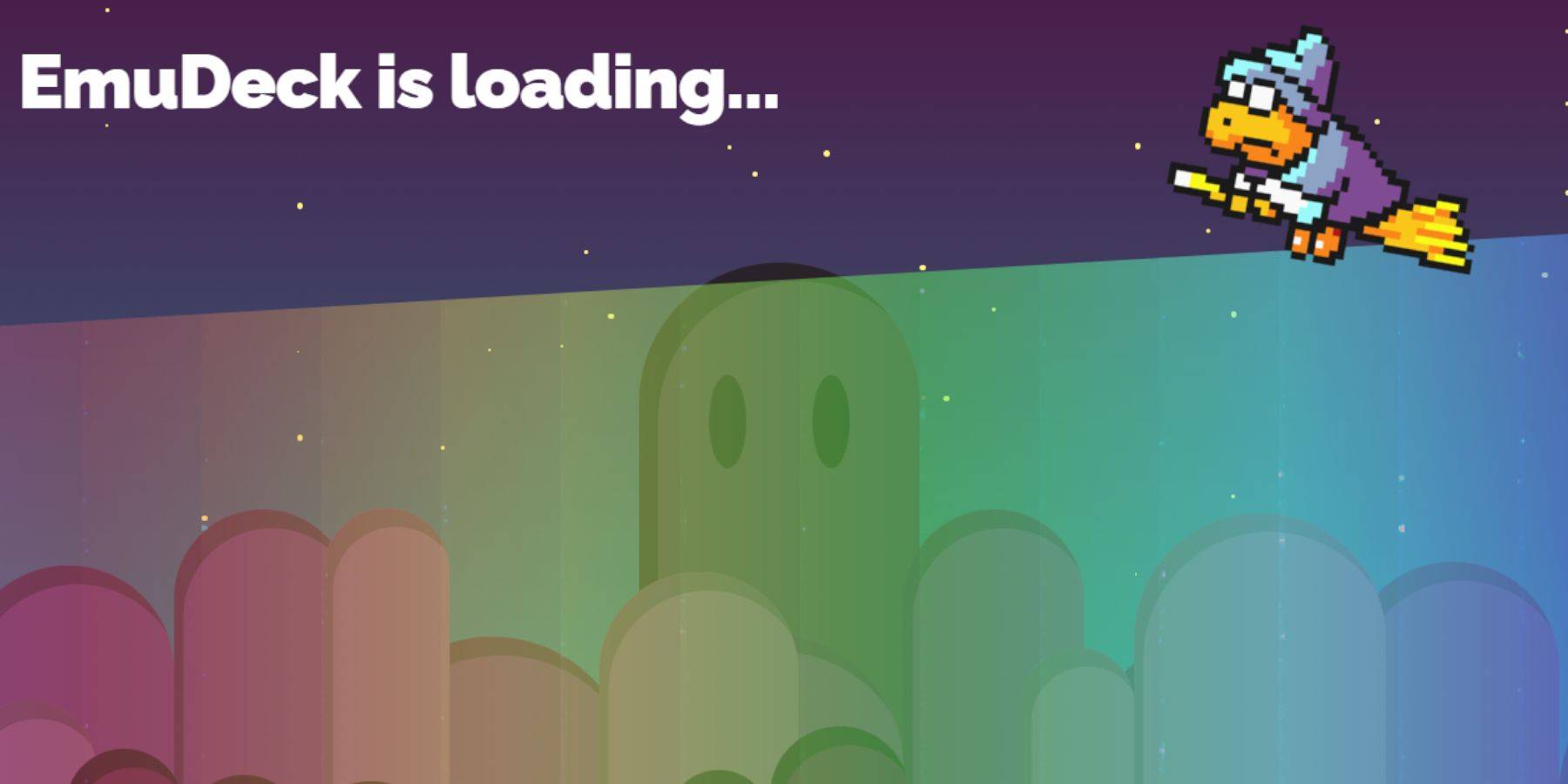
- Switch to Desktop Mode (Steam button > Power > Desktop Mode).
- Download EmuDeck via a web browser (Chrome or Firefox).
- Choose the appropriate SteamOS version.
- Select Custom Install.
- Select your SD card as the Primary drive.
- Choose RetroArch as your emulator (supports multiple systems). Consider selecting Steam ROM Manager for easy library integration.
- Enable "Configure CRT Shader for Classic 3D Games" for a retro aesthetic.
- Complete the installation.
Transferring ROMs:
- Open Dolphin File Manager.
- Navigate to Removable Devices > Primary (your SD card).
- Go to Emulation > ROMS > mastersystem.
- Copy your Sega Master System ROMs (
.smsfiles) into this folder.
Adding Games to Your Steam Library:
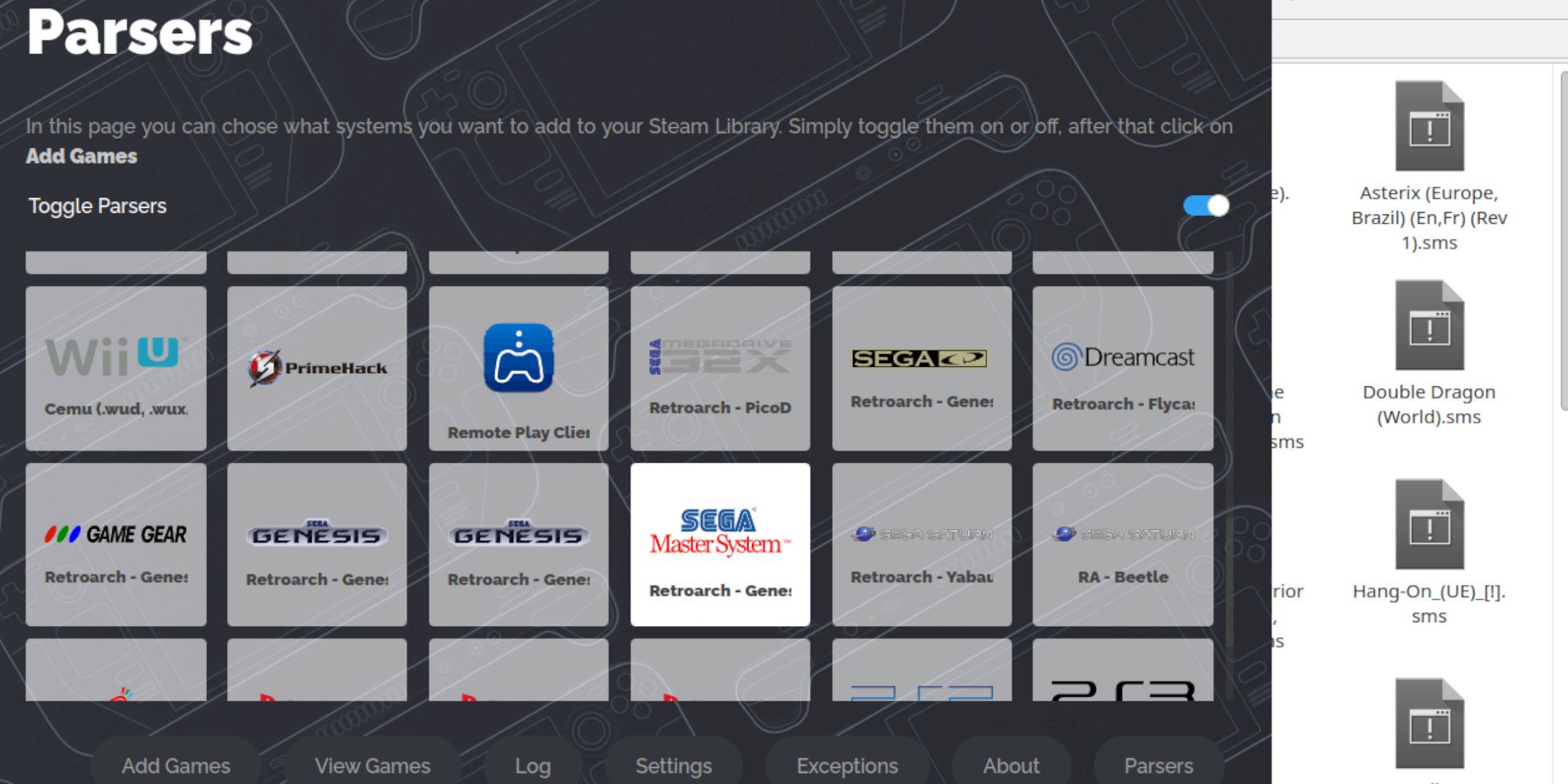
- Open EmuDeck in Desktop Mode.
- Launch Steam ROM Manager.
- Disable Parsers, then select Sega Master System.
- Click "Add Games" and "Parse."
- Verify game and artwork display, then "Save to Steam."
Fixing or Uploading Missing Artwork:
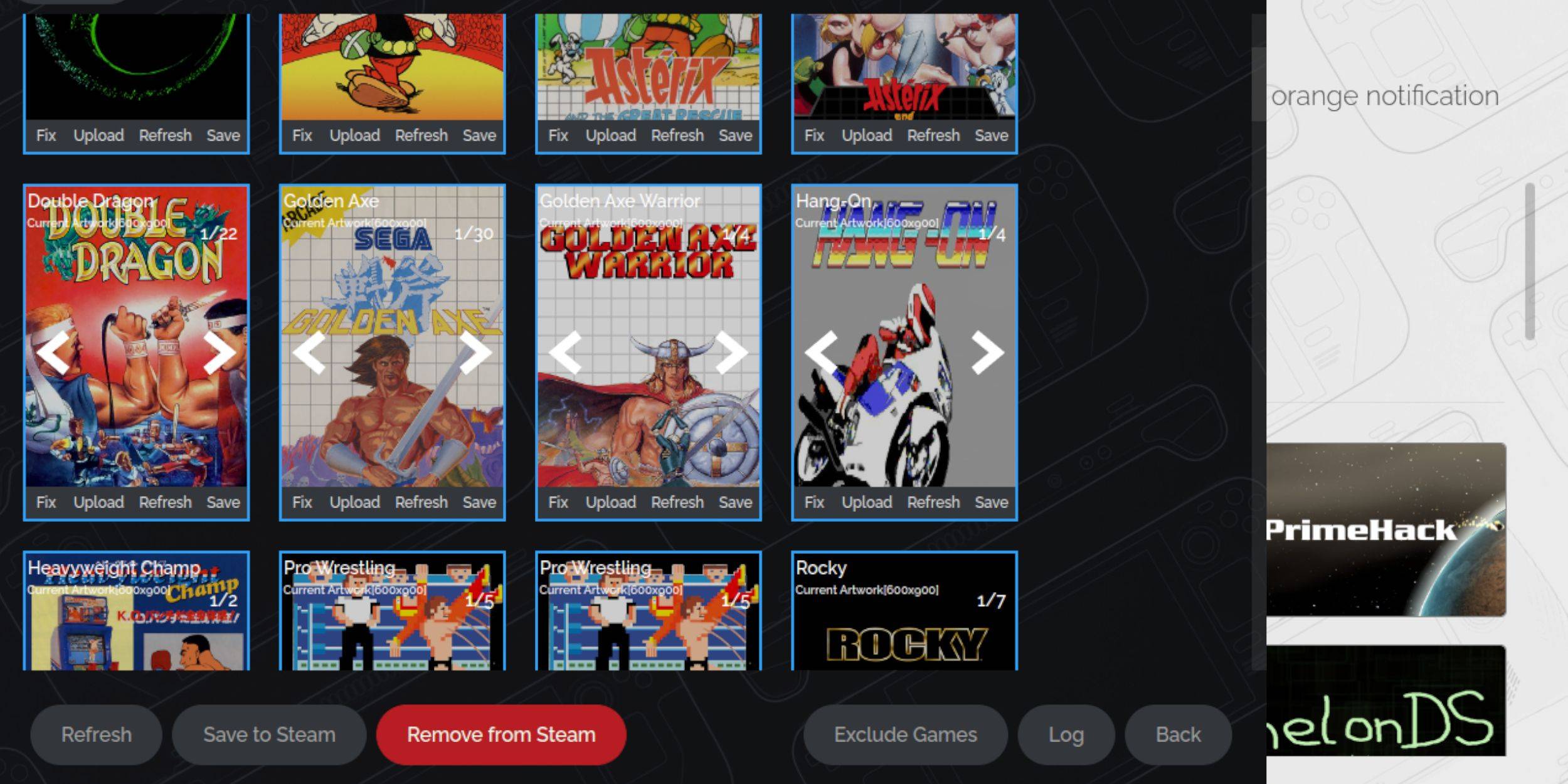
- Fix: Use the "Fix" option in Steam ROM Manager to automatically find artwork.
- Upload: If artwork is missing, download it and save it to your Steam Deck's Pictures folder. Then, use the "Upload" option in Steam ROM Manager.
Playing Your Games:

- Switch to Gaming Mode.
- Open your Steam Library.
- Navigate to your Sega Master System collection.
- Select a game to play.
Performance Enhancements:
For smoother gameplay, adjust settings within the game's Quick Access Menu (QAM):
- Enable "Use game profile."
- Set Frame Limit to 60 FPS.
- Enable Half Rate Shading.
Install Decky Loader and Power Tools:
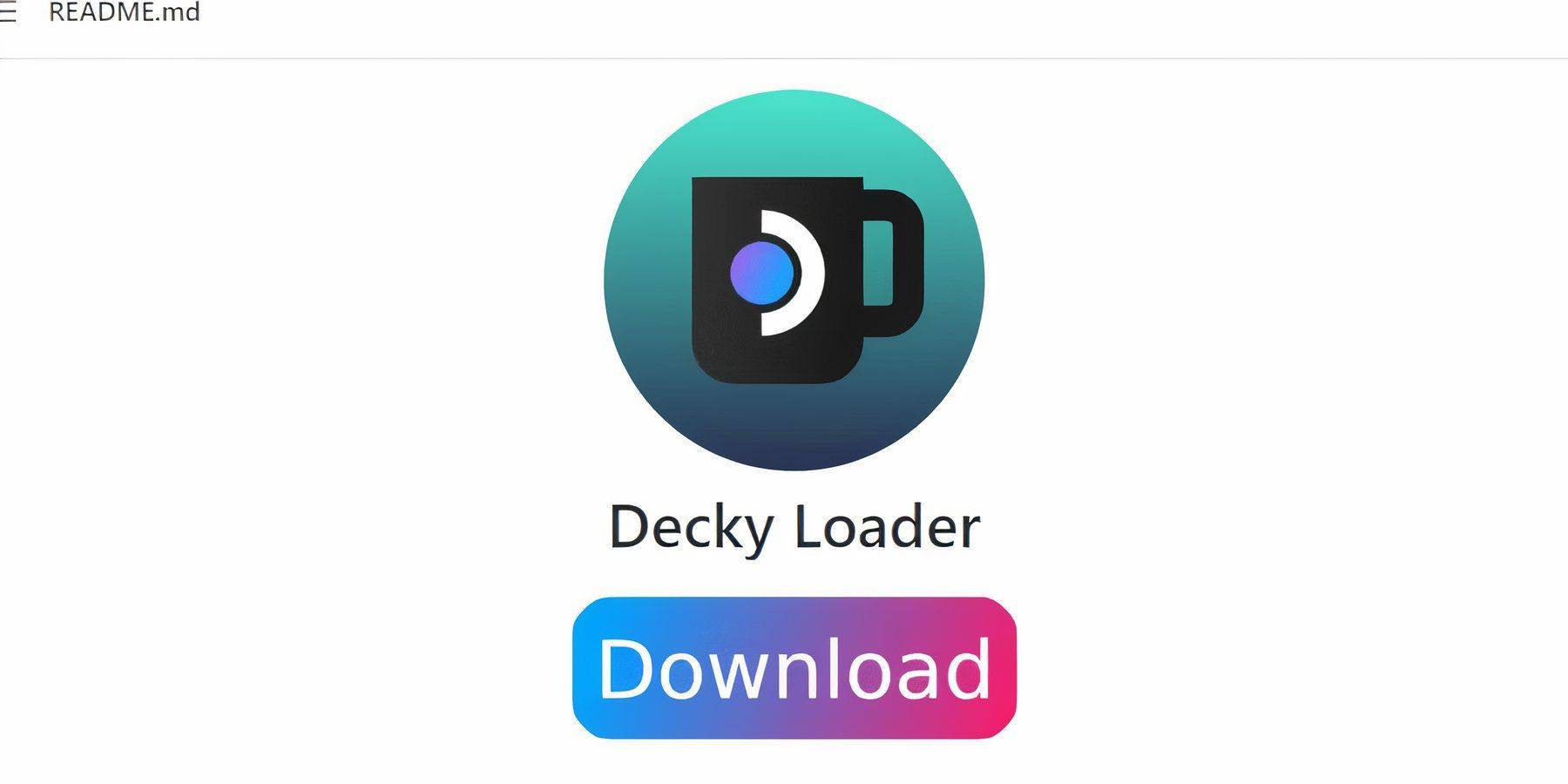
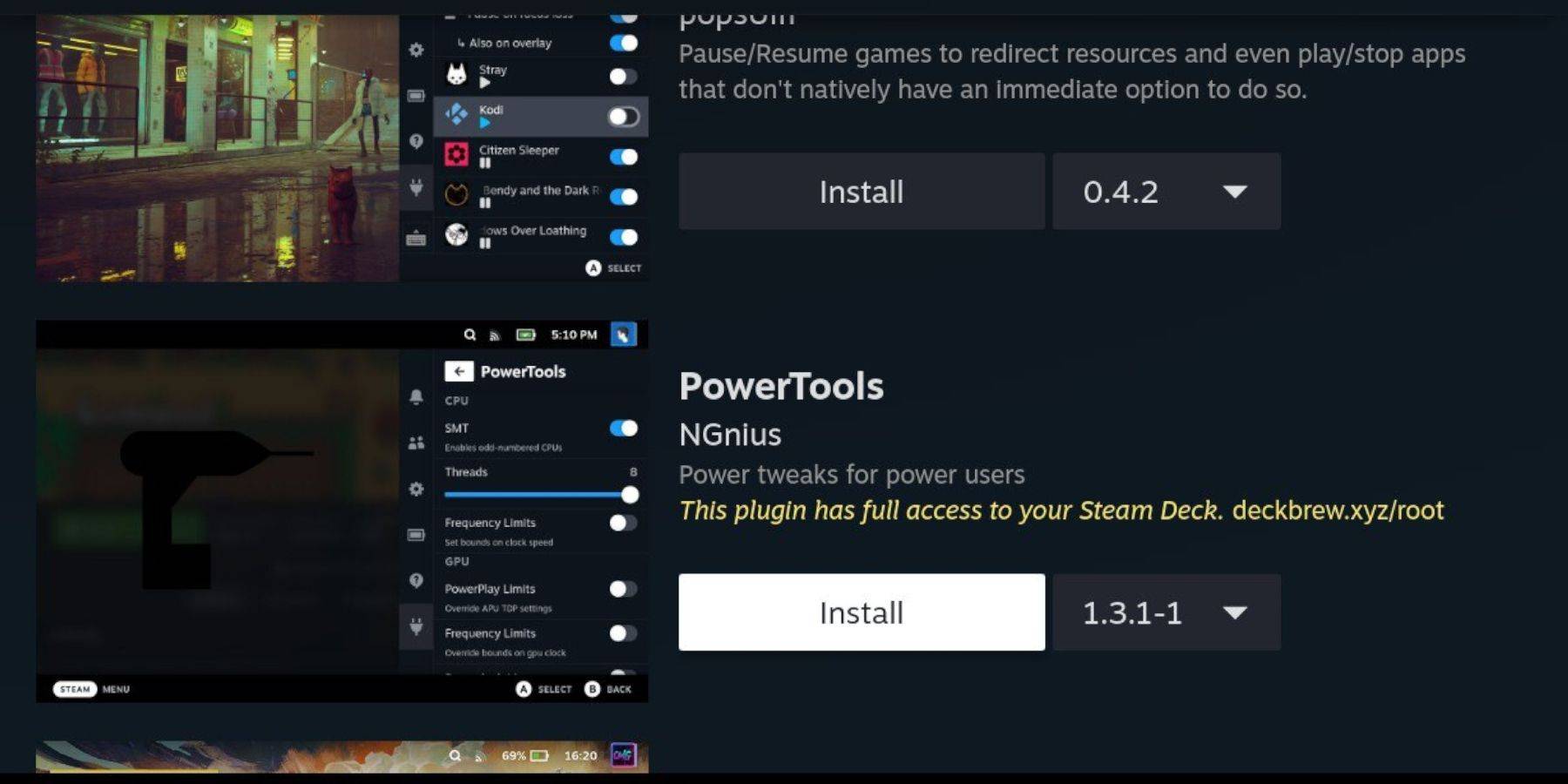
- Switch to Desktop Mode.
- Download and install Decky Loader from its GitHub page.
- Restart in Gaming Mode.
- Install the Power Tools plugin via the Decky Loader store.
- Configure Power Tools (disable SMTs, set Threads to 4, adjust GPU clock if needed).
Fixing Decky Loader After Updates:
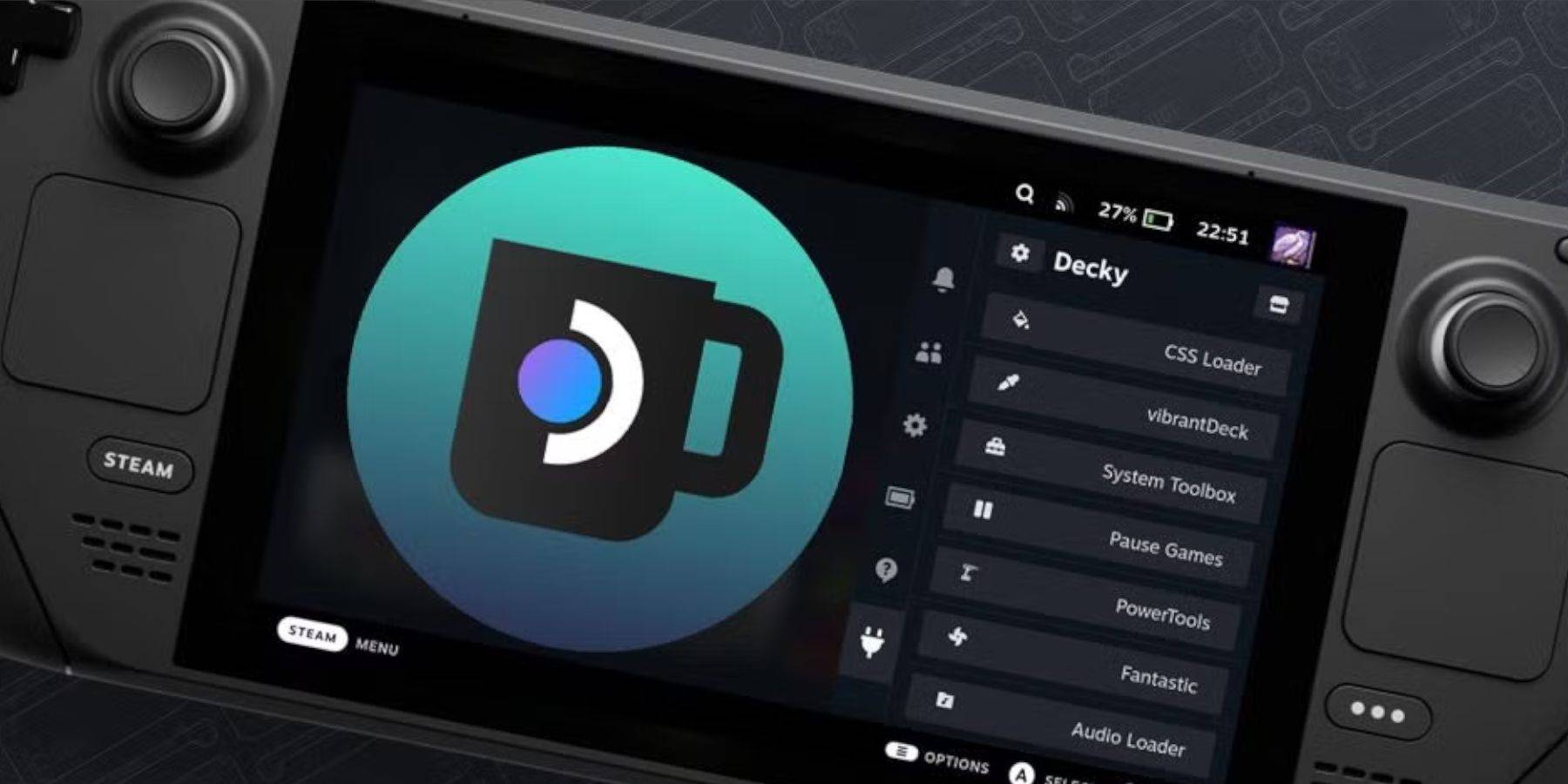

Steam Deck updates may remove Decky Loader from the QAM. Reinstall Decky Loader from its GitHub page using the "Execute" option. You may need to create or enter your pseudo password.
Enjoy your retro gaming experience!

 Latest Downloads
Latest Downloads
 Downlaod
Downlaod




 Top News
Top News








