Maximize Your Ragnarok M: Classic Experience: A Speedy MVP Card Reroll Guide
This guide provides a streamlined, five-minute method for efficiently rerolling MVP cards in Ragnarok M: Classic, benefiting both new and experienced players. Follow these steps sequentially; skipping steps may cause delays or failure. Have questions? Join our Discord community for support and discussions!
Rapid Level 10 Progression
Create a new account or use an alternate character. Immediately head to the frontier area and focus on reaching level 10 quickly. Utilize the "New Beginnings" event to obtain a Meteoric Chain, significantly boosting experience gain. Reaching level 10 within 3-4 minutes is achievable with this item. Its use is crucial for efficient rerolling.
Redeem Active Codes
Once level 10 is reached, access the settings menu and input available reroll codes. Accuracy is vital; these codes are time-sensitive. Re-enter codes if necessary until successful validation. Claim all rewards. Check our blog for a current list of active codes.
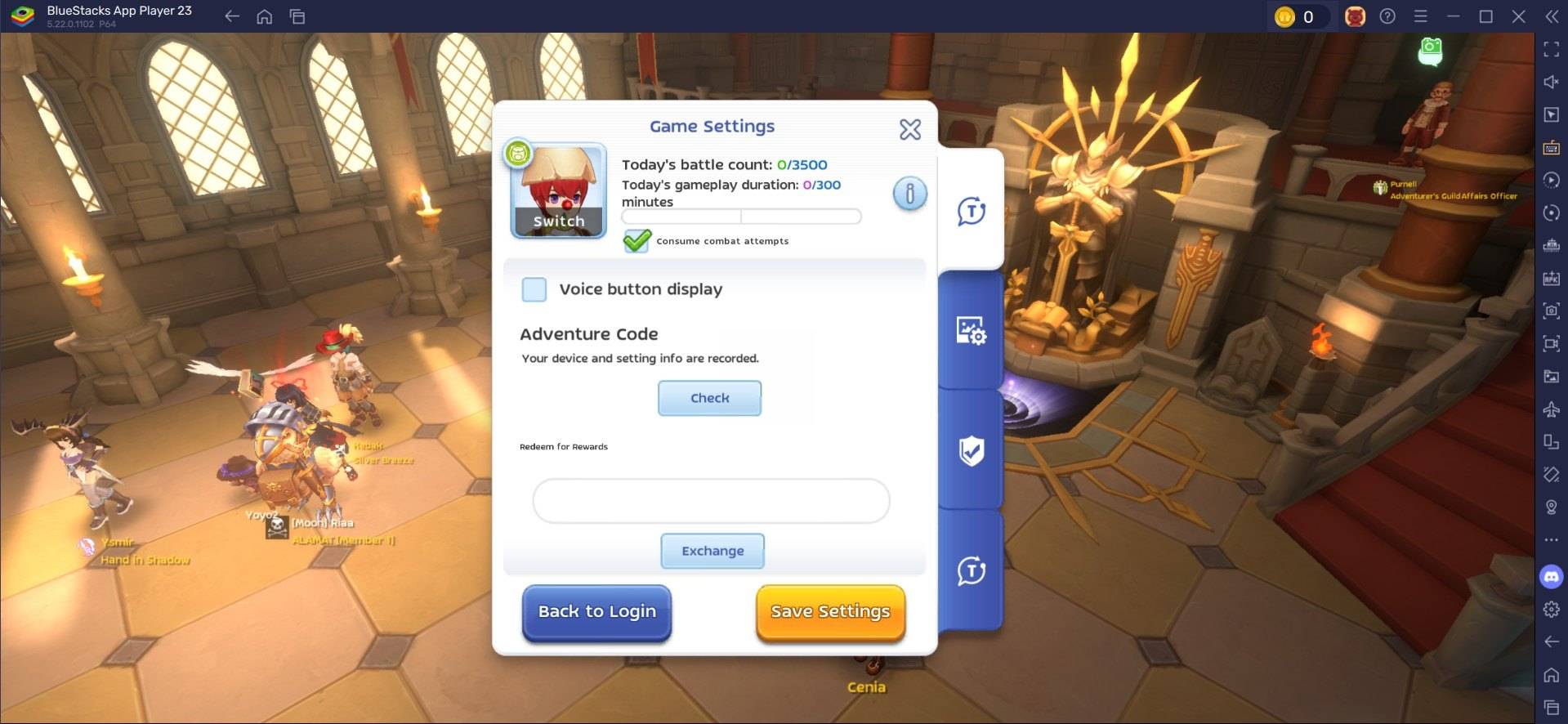
Trade or Sell Your MVP Cards
After obtaining a valuable MVP card (like the high-demand Moonlight Flower, often fetching 20,000-30,000 Zeny), use the in-game Exchange to sell or trade it. Explore options like Ghost Trading to maximize profits. This methodical approach ensures efficient MVP card acquisition.
Accelerate Rerolling with BlueStacks
BlueStacks enhances your Ragnarok M: Classic experience and streamlines rerolling. The Multi-Instance Manager lets you create multiple instances (each acting as a separate Android device). Clone your current instance to avoid reinstalling the game. Create as many instances as your system can handle. Use the Sync Instances feature, designating the original instance as the "master." This allows you to control all instances from the master.
Perform the reroll process on the master instance; it will replicate across all synced instances. Use guest accounts for this process. After rerolling, bind your account to save progress. Enjoy playing Ragnarok M: Classic on a larger screen with keyboard and mouse controls via BlueStacks.

 Latest Downloads
Latest Downloads
 Downlaod
Downlaod



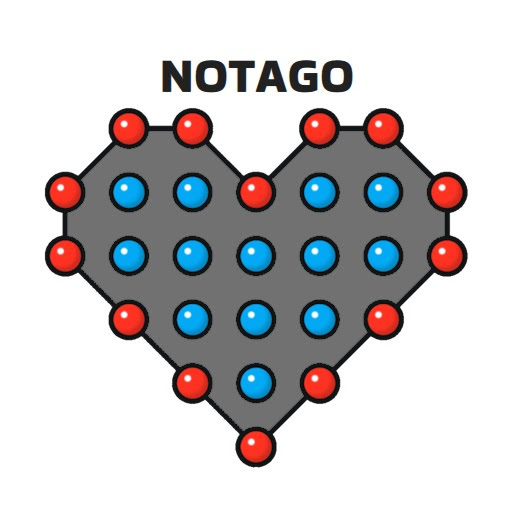
 Top News
Top News








