Minecraft is a widely popular game that can be enjoyed on a variety of devices, including Chromebooks. These devices, running on Chrome OS, offer a convenient and user-friendly platform. Many users are curious about the possibility of playing Minecraft on a Chromebook, and the answer is a resounding yes!
In this comprehensive guide, we'll walk you through the installation process and share valuable tips for optimizing performance.
Table of Contents
- General Information About Minecraft on a Chromebook
- Enabling Developer Mode
- Installing Minecraft on Chromebook
- Running the Game
- How to Play Minecraft on a Chromebook with Low Specs
- Enhancing Performance on Chrome OS
General Information About Minecraft on a Chromebook
To ensure stable gameplay, your Chromebook should meet the following minimum specifications:
- System Architecture: 64-bit (x86_64, arm64-v8a)
- Processor: AMD A4-9120C, Intel Celeron N4000, Intel 3865U, Intel i3-7130U, Intel m3-8100Y, Mediatek Kompanio 500 (MT8183), Qualcomm SC7180 or better
- RAM: 4 GB
- Storage: At least 1 GB of free space
If your device meets these requirements but still experiences lag, we'll provide a guide at the end of this article to help you improve performance. Now, let's dive into the installation process.
You can directly install the Bedrock Edition from the Google Play Store, which is a straightforward process. Simply open the store, search for Minecraft, and navigate to its page. Note that the game costs $20, but if you already own the Android version ($7), you'll only need to pay an additional $13. This method is ideal for those who prefer a hassle-free installation.
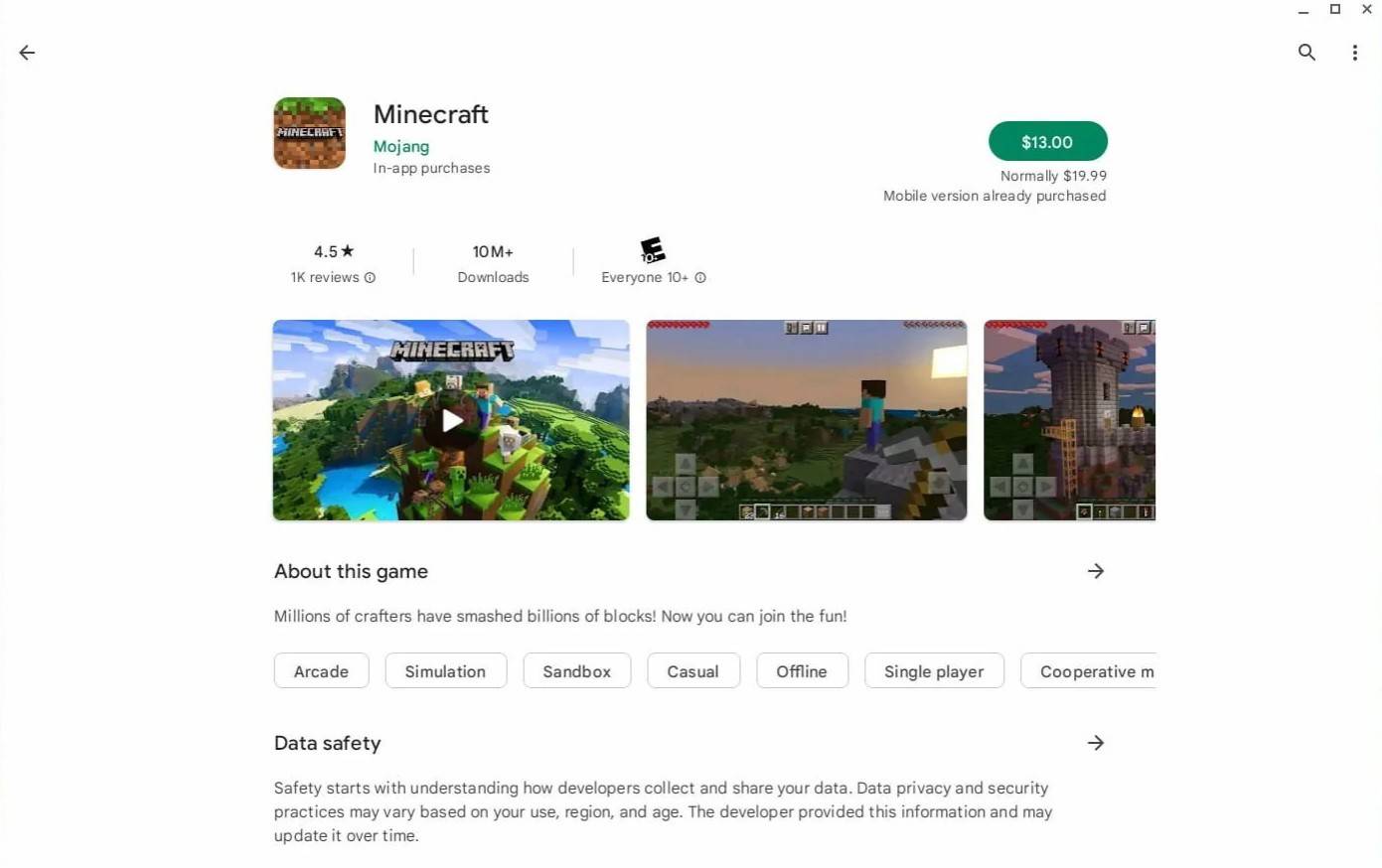 Image: aboutchromebooks.com
Image: aboutchromebooks.com
However, some players may prefer a different version of the game. Fortunately, since Chrome OS is based on Linux, you can install Minecraft using this platform. This method requires more attention to detail, as Chrome OS differs significantly from Windows, and some coding will be necessary. We've prepared a detailed guide to help you get Minecraft running on your Chromebook in just half an hour.
Enabling Developer Mode
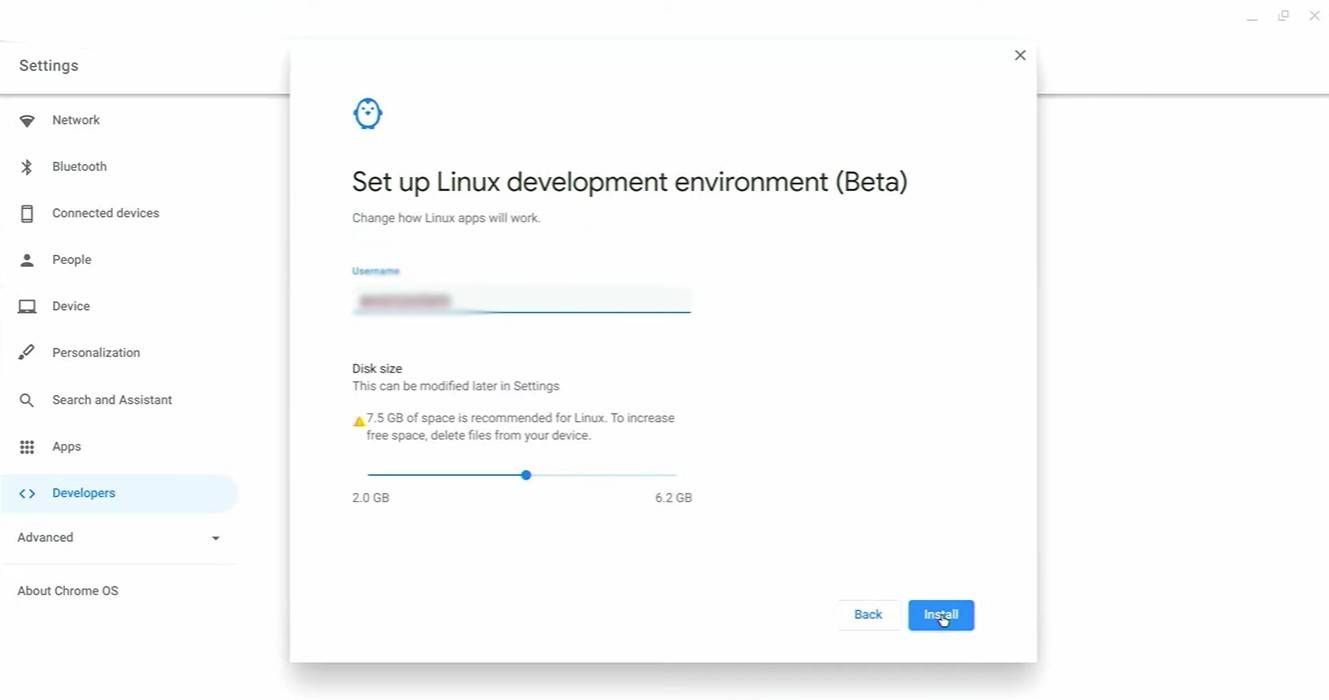 Image: youtube.com
Image: youtube.com
To begin, you'll need to enable Developer Mode on your Chromebook. Access the settings menu through the equivalent of the "Start" menu and navigate to the "Developers" section. Enable the "Linux development environment" option and follow the on-screen instructions. Once complete, the Terminal will open, which is similar to the command prompt in Windows and where you'll perform the subsequent steps.
Installing Minecraft on Chromebook
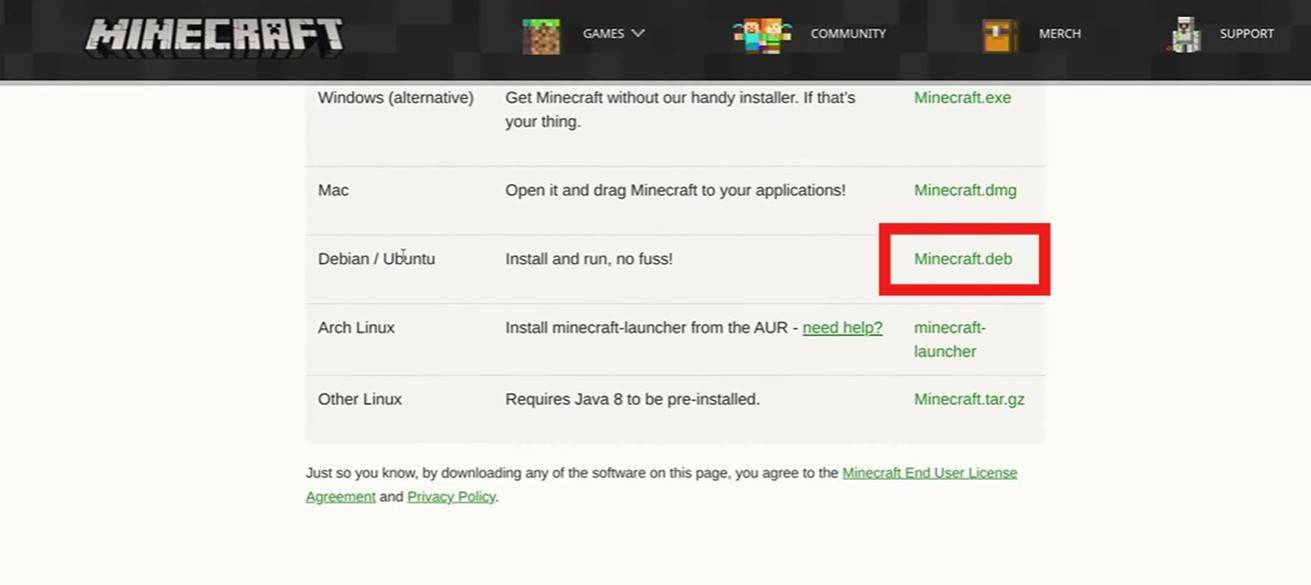 Image: youtube.com
Image: youtube.com

 Latest Downloads
Latest Downloads
 Downlaod
Downlaod




 Top News
Top News








