Subtitles are a vital accessibility feature, yet not everyone prefers them. If you're playing *Avowed* and need to toggle subtitles on or off, here's a straightforward guide to help you do just that.
How to Turn Subtitles On & Off in Avowed
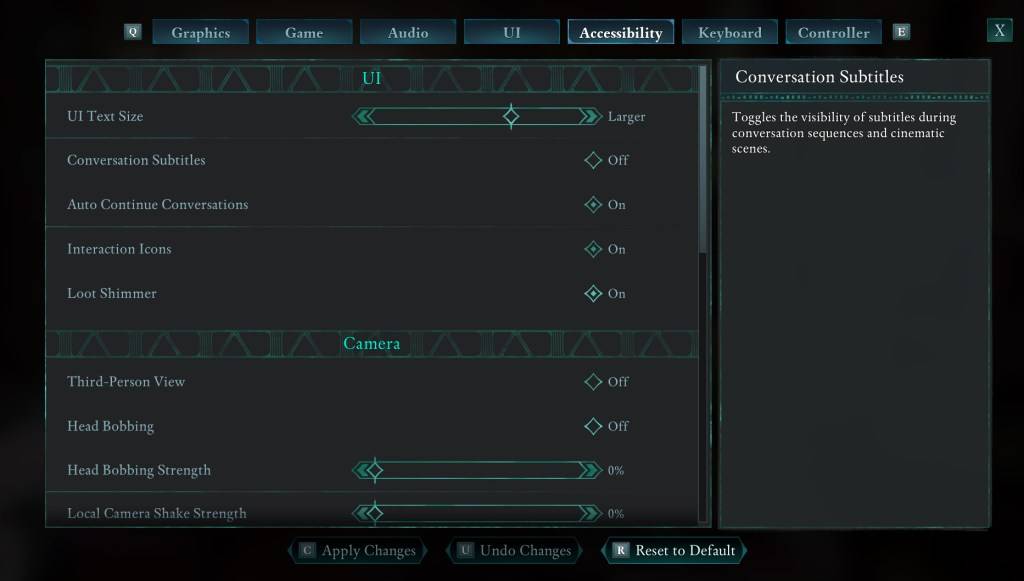
Right from the start, *Avowed* offers you options to adjust subtitles. However, it's easy to make a mistake in your initial setup. Fortunately, you have two convenient locations within the game to modify your subtitle settings.
Navigate to “Settings” and select either the “UI” or “Accessibility” tab. Here, you'll find options for “Conversation Subtitles” and “Chatter Subtitles.” Adjust these settings according to your preference. For the most straightforward experience, the “Accessibility” tab is recommended, but feel free to use whichever you find more comfortable.
Why Don’t Some People Like Subtitles?
While I personally rely on subtitles due to hearing needs, many players find them distracting during gameplay or media consumption. Preferences vary, so *Avowed* allows you to customize your experience—enable subtitles if you need them, or disable them if you prefer a cleaner screen.
What Are Avowed’s Accessibility Options Like?
*Avowed* may not boast the most extensive accessibility options, but it covers the essentials well. You can enhance subtitle readability by adjusting their size, background opacity, and the duration they remain on screen.
Beyond subtitles, *Avowed* offers features to mitigate motion sickness, such as reducing camera shake and head bobbing. Additional accessibility options include increased aim assist, toggling crouch and sprint modes, and other adjustments that make the game more accessible to a broader audience.
And that's how you can easily turn subtitles on and off in *Avowed*.
*Avowed is available now.*

 Latest Downloads
Latest Downloads
 Downlaod
Downlaod




 Top News
Top News








