Frustrated with Final Fantasy 7 Rebirth DirectX 12 errors on PC? This guide provides solutions to get you back in the game.
Understanding DirectX 12 Errors in Final Fantasy 7 Rebirth

Troubleshooting DirectX 12 Errors
If you're using Windows 10 or 11, verify your DirectX version:
- Open the Start Menu and type "dxdiag".
- Run "dxdiag".
- Navigate to the System Information section to check your DirectX version.
If your DirectX version is not 12, consider updating Windows. If you have an older OS, upgrading is the only guaranteed solution. Refunds may be an option if upgrading isn't feasible.
Even with DirectX 12, persistent errors may indicate graphics card incompatibility. Check Final Fantasy 7 Rebirth's minimum system requirements on the Square Enix website. Recommended GPUs include:
- AMD Radeon™ RX 6600*
- Intel® Arc™ A580
- NVIDIA® GeForce® RTX 2060*
Upgrading your graphics card might be necessary to meet the game's requirements and enjoy optimal performance.
This concludes the troubleshooting guide for DirectX 12 errors in Final Fantasy 7 Rebirth on PC. For additional game tips and strategies, check out our guide on defeating the Shadowblood Queen.
Final Fantasy 7 Rebirth is available now on PlayStation and PC.

 Latest Downloads
Latest Downloads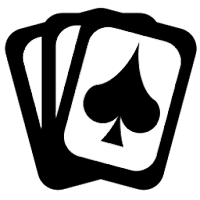
 Downlaod
Downlaod
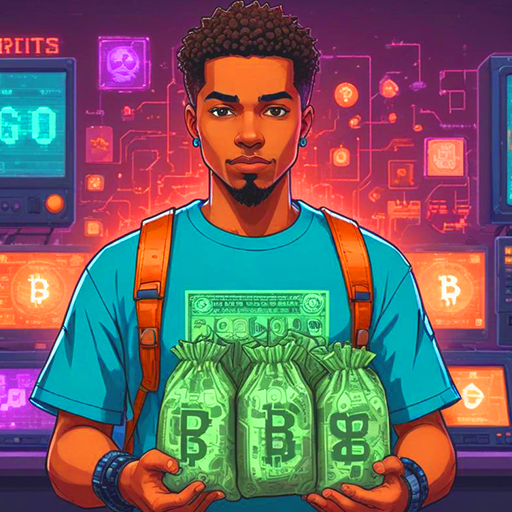



 Top News
Top News








