In the world of Minecraft, the chat feature is a vital tool for players to communicate, execute commands, and stay updated with server notifications. It facilitates coordination of actions, resource trading, question-asking, role-playing, and even game management. Additionally, servers leverage the chat to deliver system messages, alert players to events, distribute rewards, or announce updates.
Table of Contents
- How to Open the Chat and Use Commands
- Communication on the Server
- Frequently Asked Questions and Errors
- Text Formatting
- System Messages
- Useful Commands
- Chat Settings
- Differences Between Java and Bedrock Edition
- Chat on Custom Servers
How to Open the Chat and Use Commands
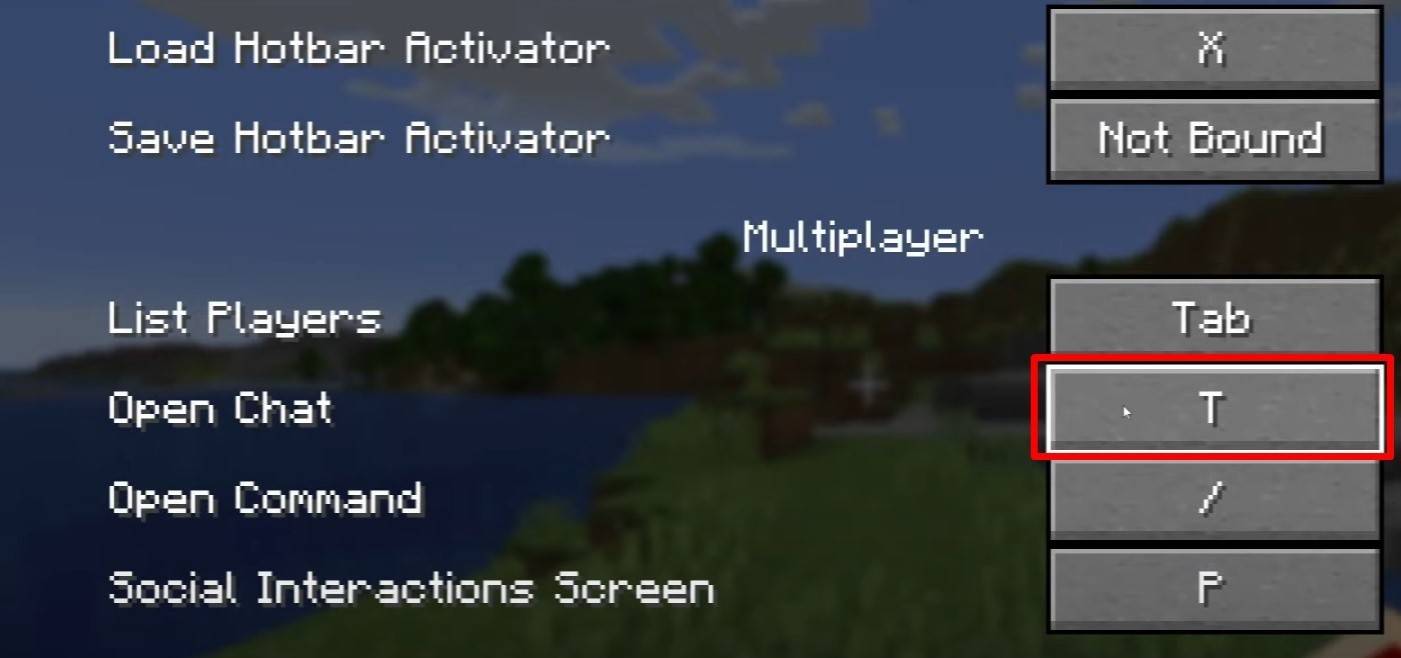 Image: youtube.com
Image: youtube.com
To access the chat in Minecraft, simply press the 'T' key. This will bring up a text field where you can enter your message and hit Enter to send it. If your message begins with a "/", it will be interpreted as a command. Here are some common commands:
- "/tp" — teleport to another player;
- "/spawn" — teleport to the spawn point;
- "/home" — return to your set home location;
- "/help" — display a list of available commands.
In single-player mode, these commands are only functional if cheats are enabled. On servers, the ability to use commands depends on your permissions.
Also read: Take charge of Minecraft: a deep dive into commands
Communication on the Server
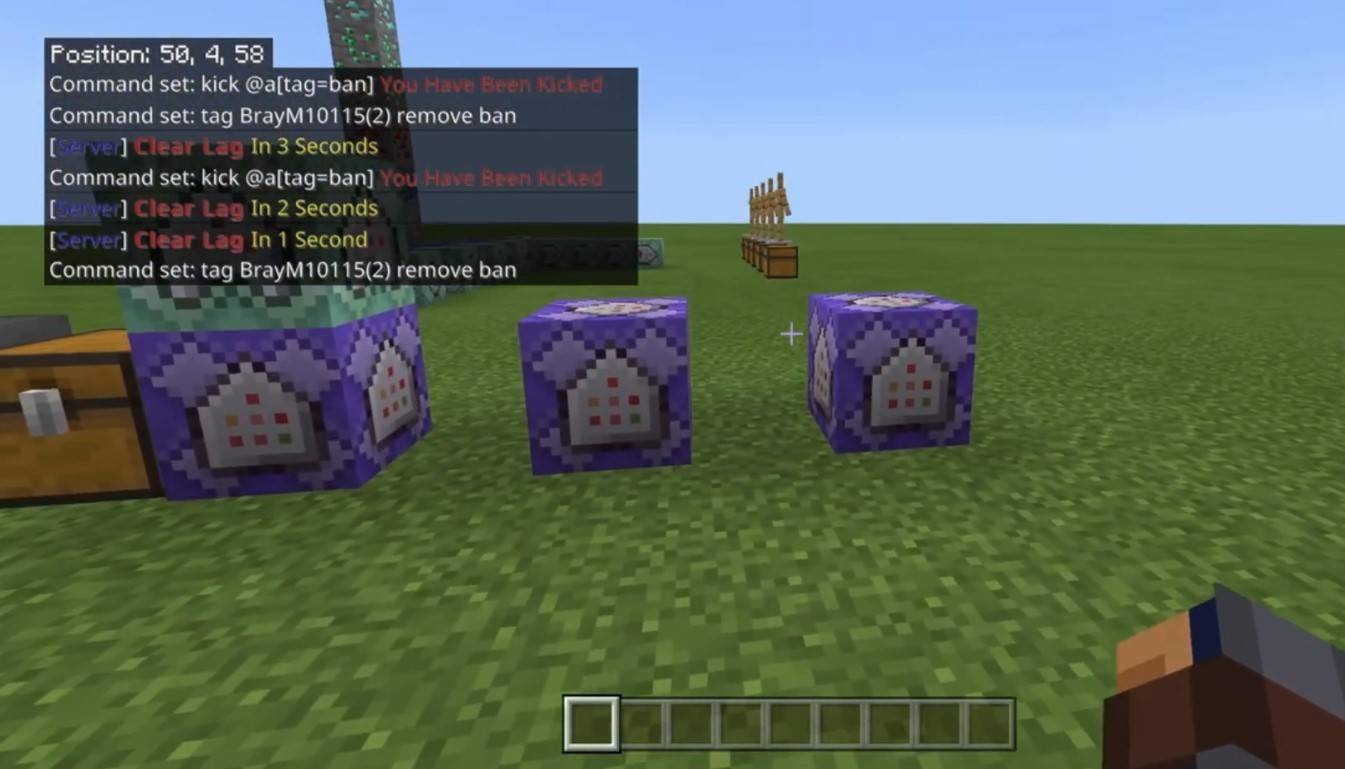 Image: youtube.com
Image: youtube.com
Server communication in Minecraft can take various forms. The standard chat is visible to all players. For private conversations, use the "/msg" command to send messages to a specific player. On servers with plugins, you might find group or team chats accessible through commands like "/partychat" or "/teammsg". Some servers differentiate between global chat, visible to everyone, and local chat, which is only visible within a certain radius.
Player roles on servers also affect chat usage. Regular players can chat and use basic commands, while moderators and administrators have additional privileges, such as muting or banning players. Muting prevents message sending, and banning blocks server access.
Frequently Asked Questions and Errors
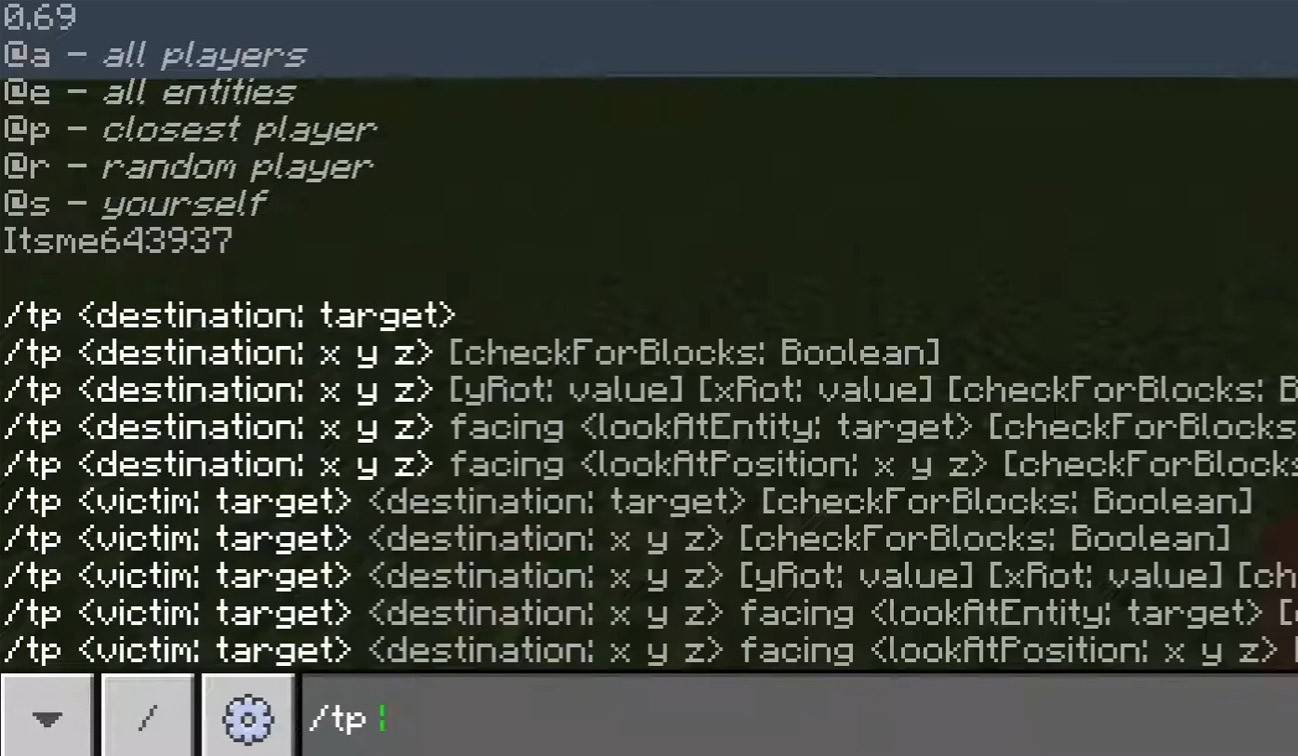 Image: youtube.com
Image: youtube.com
- "Chat won’t open" — try adjusting the key in the control settings.
- "I can't write in chat" — you may be muted or the chat might be disabled in the game settings.
- "Commands aren’t working" — ensure you have the necessary permissions on the server.
- "How to hide the chat?" — you can disable it in the settings or use the /togglechat command.
Text Formatting
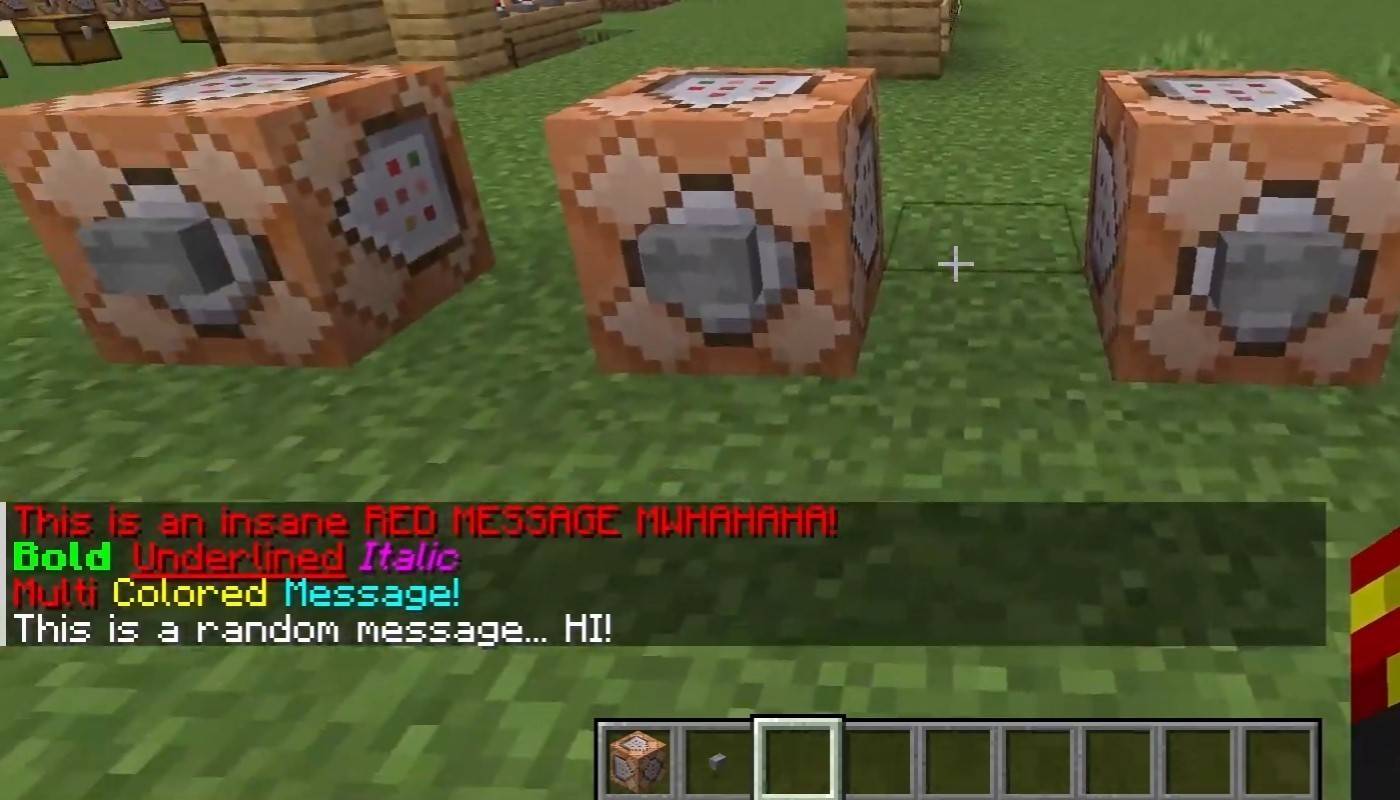 Image: youtube.com
Image: youtube.com
On servers that support text formatting, you can enhance your messages with:
- "&l" — bold text;
- "&o" — italic;
- "&n" — underlined;
- "&m" — strikethrough;
- "&r" — reset formatting.
System Messages
The chat displays various system messages, including player join and leave notifications, achievement announcements like "Player has obtained a diamond pickaxe", server news, events, updates, and command errors such as "You do not have permission". It also shows executed command results and game status updates. Administrators and moderators use the chat to communicate important changes or server rules.
Useful Commands
- "/ignore" — ignore messages from a specific player;
- "/unignore" — remove a player from your ignore list;
- "/chatslow" — implement a delay on message sending;
- "/chatlock" — temporarily disable the chat.
Chat Settings
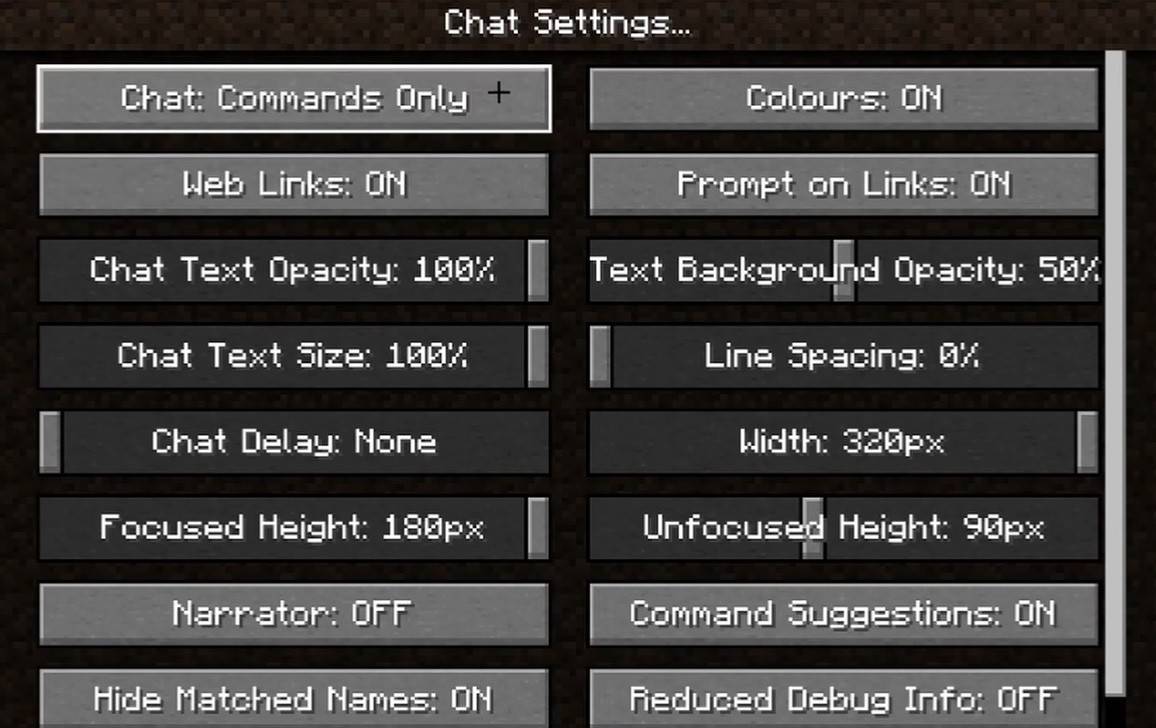 Image: youtube.com
Image: youtube.com
In the "Chat and Commands" menu, you can toggle the chat on or off, adjust font size and background transparency, and configure the profanity filter (in Bedrock Edition). You can also customize command message display and text color. Some versions allow filtering chats by message type, enhancing the overall experience.
Differences Between Java and Bedrock Edition
In Bedrock Edition, commands like "/tellraw" function differently. In newer Java Edition versions, Mojang has introduced message filtering and a confirmation requirement for sending messages.
Chat on Custom Servers
Custom servers often feature auto-announcements to remind players of rules and events. Message filters are common to block spam, ads, profanity, and insults. Large servers may offer additional chat channels, such as trade, clan, or faction chats.
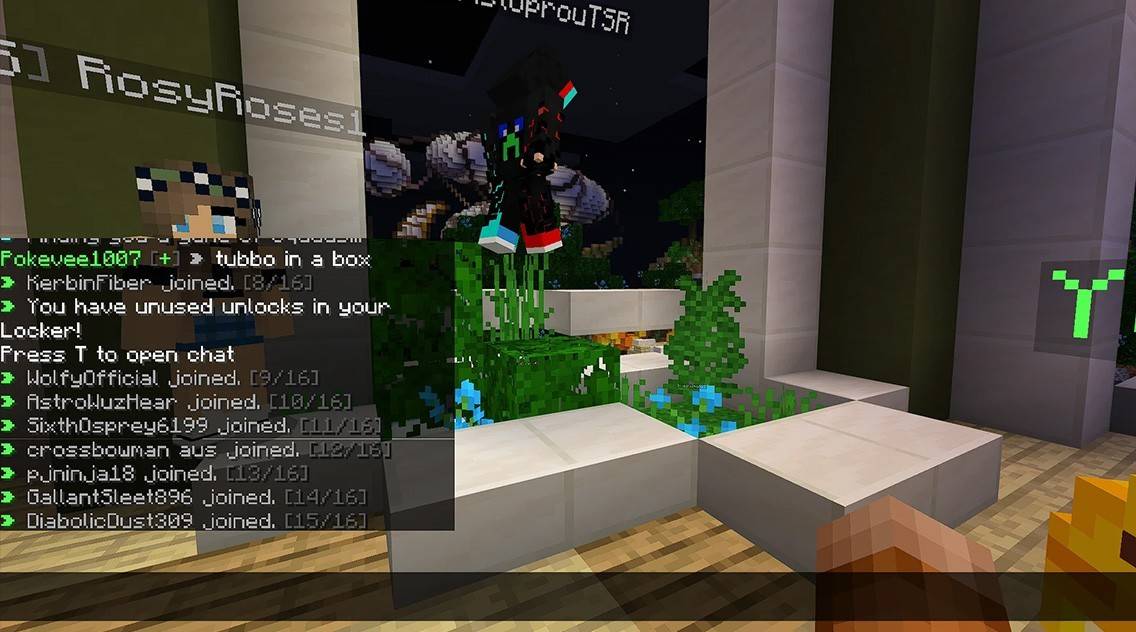 Image: youtube.com
Image: youtube.com
The chat in Minecraft is not just a communication tool but also a powerful means to manage gameplay. Its high level of customization, along with numerous commands and features, allows players to interact effectively and fully utilize the game's social aspects. By mastering the basics, you can enhance your Minecraft experience and engage more deeply with the community.

 Latest Downloads
Latest Downloads
 Downlaod
Downlaod




 Top News
Top News








